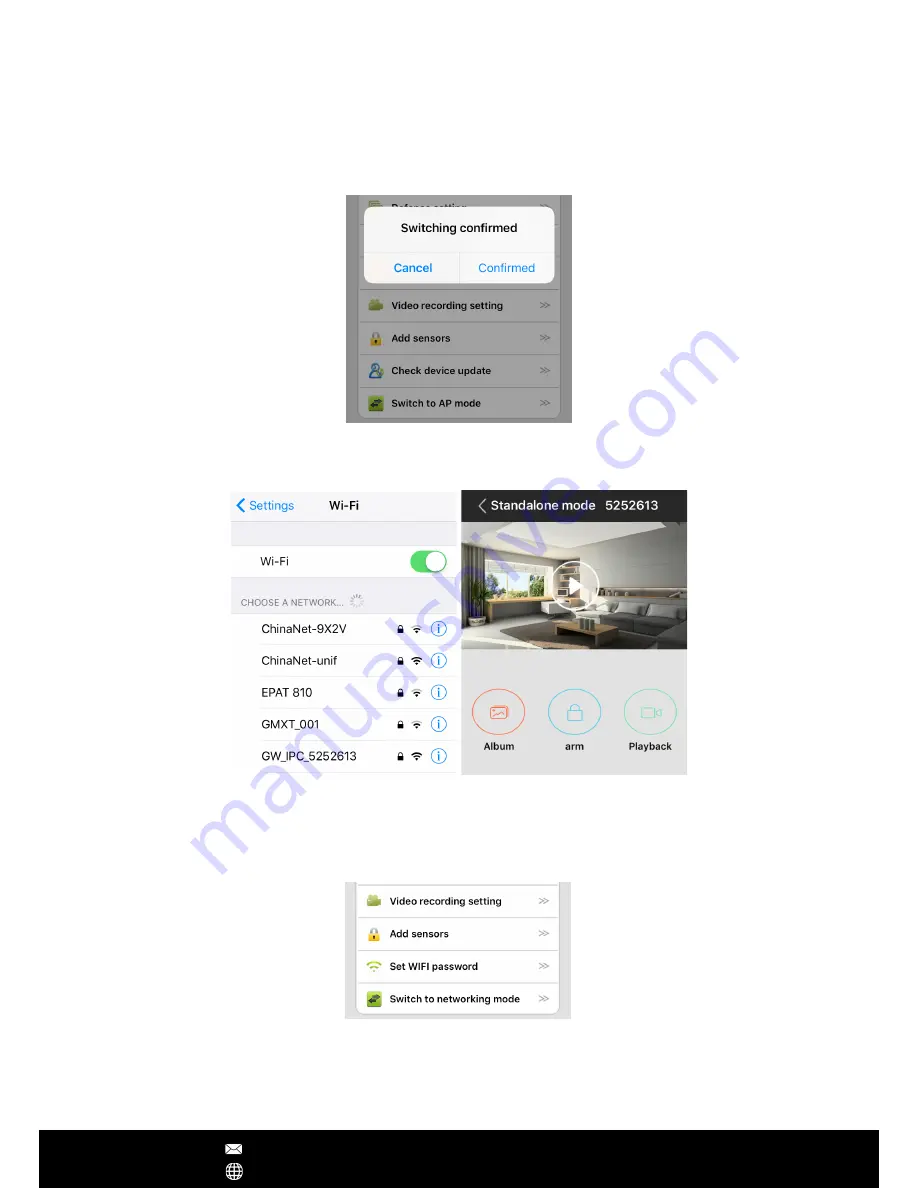
Swith to AP mode
1. From camera's setting menu, click ‘Switch to AP mode', click 'Confirmed' to enter the
AP mode, then the camera will reboot.
2. Go to your smartphone's settings, select 'Wi-Fi' setting, you will find a new WiFi SSID
which has prefix GW_IPC from the available network list. Connecting this WiFi SSID, and
input the default password '12345678'.
3. Launching the Yoosee App, enter device AP mode, press the large image icon to launch
the camera viewer.
4. From camera's settings, choose 'Switch to networking mode' to switch to normal
Internet mode, the camera will reboot.
Note – For Android Smartphones, the App can automatically find the IP camera in AP mode.
Click 'Discover 1 new deices' then input WiFi password (default 12345678) to add the camera.
If it has connection timeout issue, you may manually change the camera's WiFi password in
your smartphone's WiFi setting (some Android system disallow App to modify the password).
App Operations
After Sales Support [email protected]
www.yooseecamera.com













