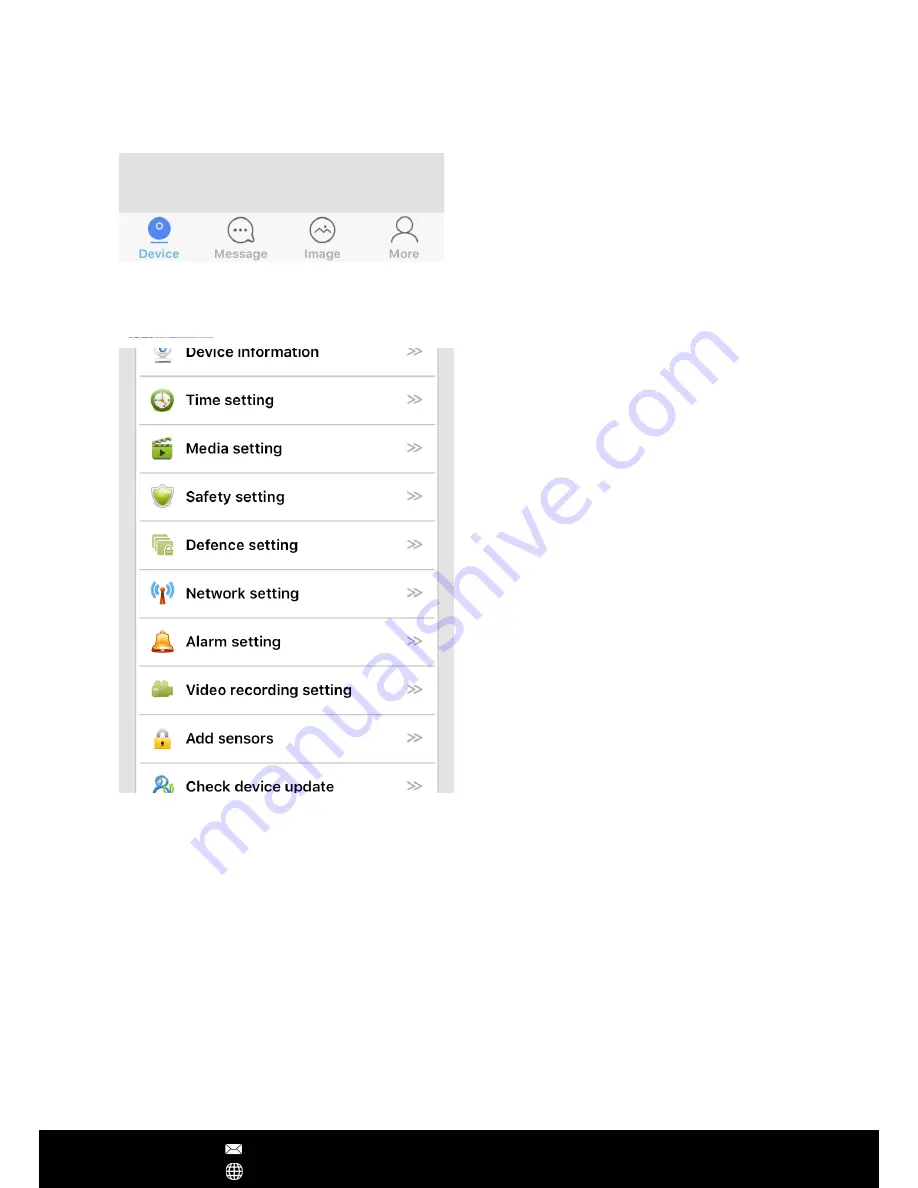
Device info:
Check the version of your
camera's firmware
Time settings:
Set the date and time of your
IP camera
Media setting:
Change between 50Hz and
60Hz video format, and reverse the camera
image if required
Security setting:
Modify the camera admin
password and create a guest password
Network setting:
Change between Ethernet
and WiFi modes
Alarm setting:
Be alerted of any motion
detection
Video Record setting:
Choosing the record
modes among manual, schedule, alarm
Add sensors:
Pair the remote control or
wireless security detectors to the camera
AP mode:
Switch to AP mode, so camera can
directly connect with smartphone without
Internet connection.
Device Update:
Check for the latest camera
firmware
App Operations
After Sales Support [email protected]
www.yooseecamera.com
Note – If you failed to upgrade the camera's firmware, please choose another time (network
speed is the best and less congestion) to have a try. During the update, don't disconnect the
power supply. If the firmware corrupts, using the IP camera debug software to update its
firmware manually.
Camera's Setting
Main Screen
Device:
Listed the connected devices.
Message:
Alarm logs
Image:
Screenshot captured by the camera
More:
Edit account information, modify
App login password, and logout.






























