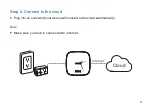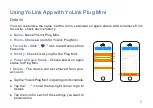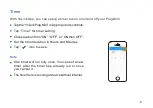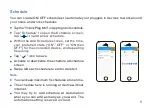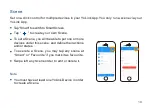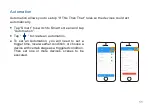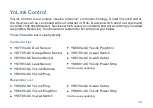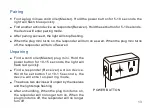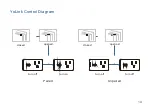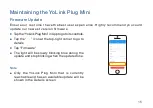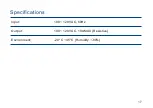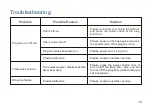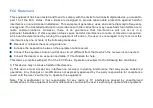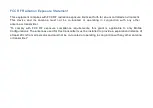This equipment has been tested and found to comply with the limits for a Class B digital device, pursuant to
part 15 of the FCC Rules. These limits are designed to provide reasonable protection against harmful
interference in a residential installation. This equipment generates, uses and can radiate radio frequency
energy and, if not installed and used in accordance with the instructions, may cause harmful interference to
r a d i o c o m m u n i c a ti o n s . H o w e v e r, th e r e i s n o g u a r a n te e t h a t i n te r f e r e n c e w i l l n o t o c c u r i n a
particular installation. If this equipment does cause harmful interference to radio or television reception,
which can be determined by turning the equipment off and on, the user is encouraged to try to correct the
interference by one or more of the following measures:
FCC
Statement
Reorient or relocate the receiving antenna.
Increase the separation between the equipment and receiver.
Connect the equipment into an outlet on a circuit different from that to which the receiver is connected.
Consult the dealer or an experienced radio / TV technician for help.
This device complies with part 15 of the FCC Rules. Operation is subject to the following two conditions:
1) This device may not cause harmful interference.
Note: The manufacturer is not responsible for any radio or TV interference caused by unauthorized
modifications to this equipment. Such modifications could void the user’s authority to operate the equipment.
2) This device must accept any interference received, including interference that may cause undesired
operation.
Any changes or modifications not expressly approved by the party responsible for compliance
could void the user’s authority to
operate the equipment.
Содержание Plug Mini YS6604-UC
Страница 1: ...YoLink Plug Mini User Guide YS6604 UC...
Страница 16: ...YoLink Control Diagram Unpaired turn off turn off Paired opened turn on turn off closed opened closed 14...
Страница 19: ...Speci cations Output 100 120V AC 10A MAX Resistive Environment 20 C 45 C Humidity 80 Input 100 120V AC 60Hz 17...