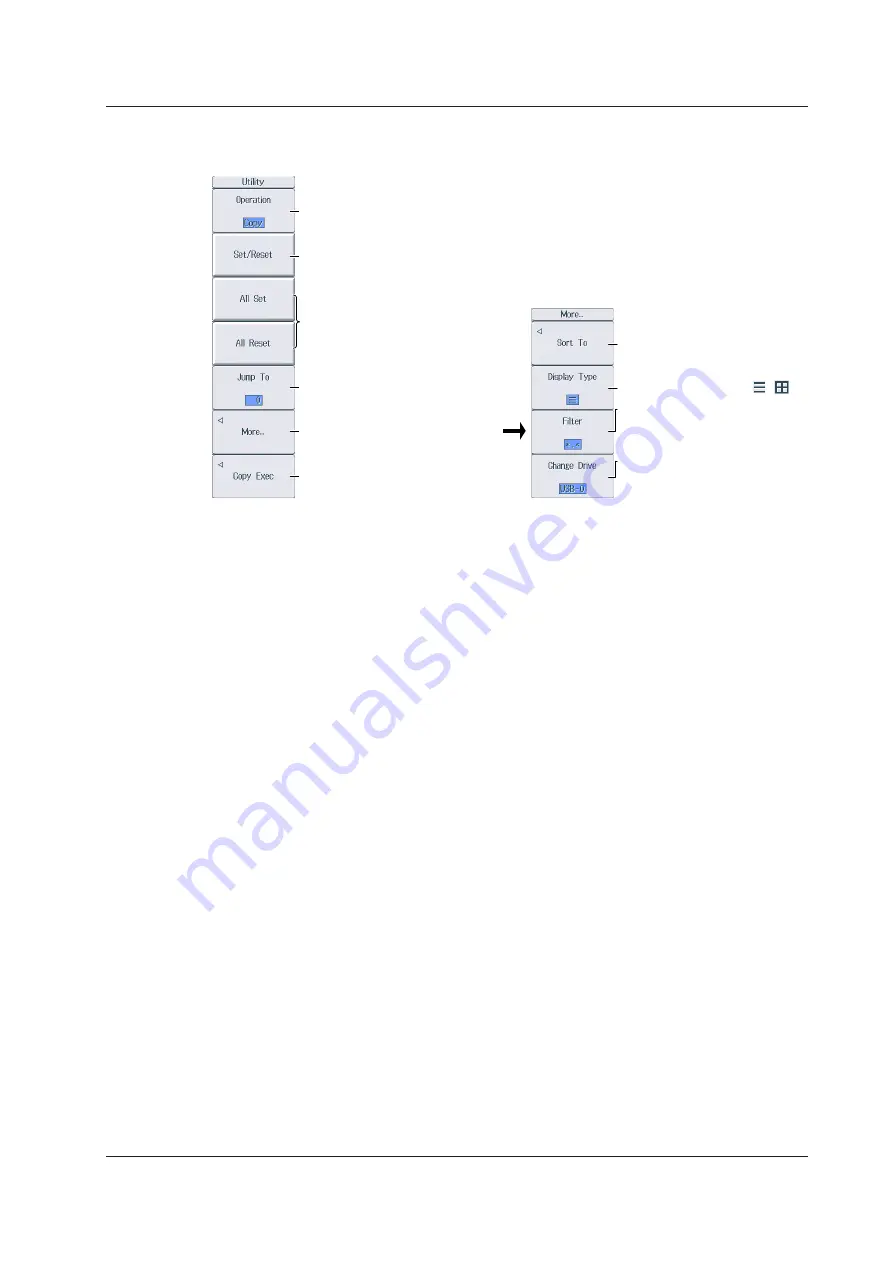
17-15
IM WT18O1E-02EN
FILE Utility Menu
Press
FILE
and then the
Utility
soft key to display the following menu.
Set the file operation (Delete,
Rename, Make Dir, Copy, Move).
Selects files and folders or clears
the selection
Selects all files and folders or
clears all the selections
Jumps to the specified file or folder
Displays the additional file
operations setup menu
Executes the specified file
operation
Sorts the file list (By Name, By
Size, By Date)
Set the display format ( , ).
Set the type of file to list (*.*,
*.SET, *.CSV, *.WTS, *.HDS,
*.BMP, *.PNG, *.JPG, *.TXT).
Changes the storage medium
(drive)
(RAM, USB-0, USB-1, Network)
Additional File Operations Setup Menu
Setting the File Operation (Operation, More)
You can perform the same file operations as those that you can perform from the operation menu
described on pages 17-8 to 17-13.
Select/Clear (Set/Reset)
This soft key selects the file or folder in the file list that is highlighted or clears the selection. The
selection marks (see page 17-8) are displayed to the left of the selected files.
Select All and Clear All (All Set and All Reset)
All Set: In the file list, when a drive is highlighted or a file or folder in a drive or folder is highlighted,
pressing this soft key selects all the files and folders in the corresponding drive or folder.
The selection marks (see page 17-8) are displayed to the left of the selected files and
folders.
All Reset: Pressing this soft key clears all the selected files and folders.
Jump to the Specified File or Folder (Jump To)
Press this soft key to move the cursor to the file or folder in the file list that you specify by its position
number. The top-most position in the file list is number 0.
Range: 0-999. However, if you specify a position whose number is larger than the total number of
files and folders in the file list, the cursor will move to the bottom-most file or folder in the
file list.
17.6 File Operations






























