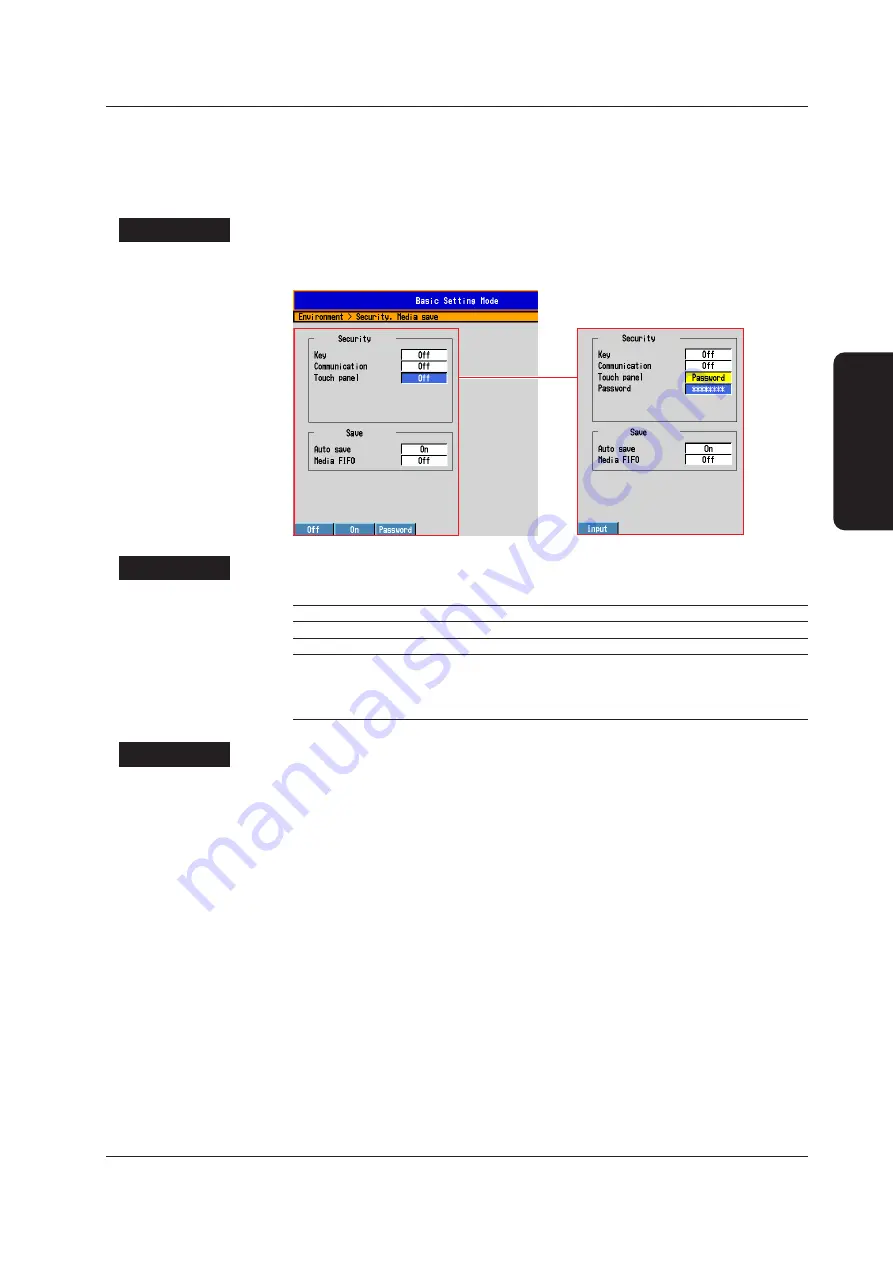
53
IM 04L45B02-02EN
Touch Panel Operations
Preventing Touch Panel Operations (Locking the touch panel)
This section explains the settings and the procedure that are used to prevent touch panel
operations.
Locking the Touch Panel
Setup Screen
Press
MENU
(to switch to setting mode), hold down
FUNC
for 3 s (to switch to basic
setting mode), and select the
Environment
tab >
Security, Media save
When Touch panel is
set to Password
Setup Items
• Security > Touch panel
Setting
Description
Off
Touch panel operations are not disabled.
On
Touch panel operations are disabled.
Password
Touch panel operations are disabled.
The password is used to unlock the touch panel.
(The password is up to eight alphanumeric characters.) The password is
displayed as “********.”
Procedure
Locking the Touch Panel
1.
Tap the FUNC key menu button on the operator menu.
The FUNC key menu appears.
2.
Tap the
TouchPnl Lock
button on the FUNC key menu.
This locks the touch panel operations.
Unlocking the Touch Panel
1.
In operation mode, press FUNC.
The FUNC key menu appears.
2.
Press the
TouchPnl Lock
soft key.
If Security > Touch panel is set to On, these steps are sufficient to unlock the touch panel.
If Security > Touch panel is set to Password, a window for entering the password is
displayed. You can use the touch panel to operate this window.
3.
Enter the password, and then tap
ENT
.
This unlocks the touch panel.
Touch Panel Operations






























