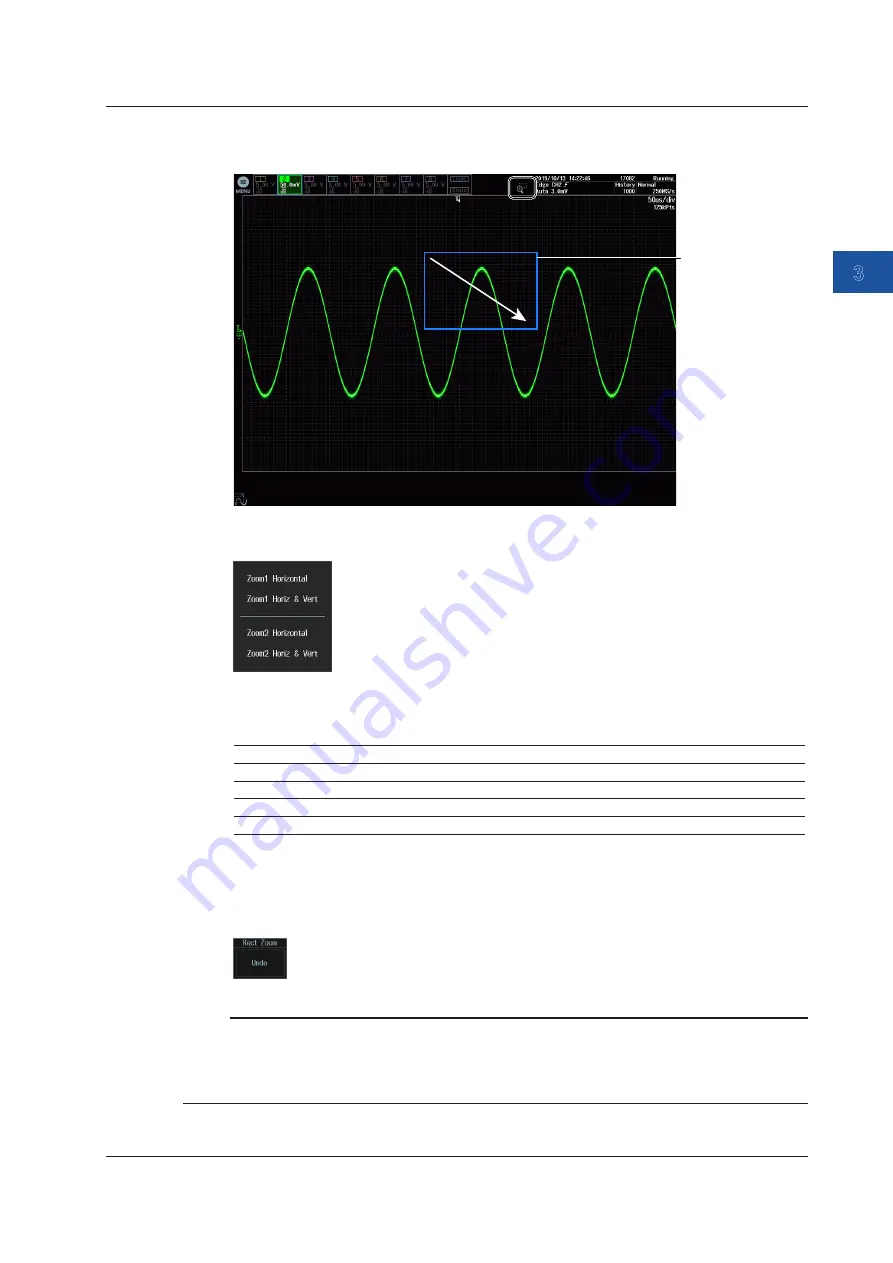
Common Operations
3-11
IM DLM5058-03EN
1
2
3
4
5
6
App
Index
2.
In the main window or zoom window, drag diagonally the area to zoom.
A rectangular frame is displayed, and the zoom area is set.
Zoom area
Drag diagonally
to set the area.
3.
The following screen appears. Select the target item.
• To cancel the operation, tap an area outside the displayed screen or press any key on the front
panel.
• A zoom waveform is displayed according to the selected item.
Item
Time axis direction Vertical direction
Displayed zoom window
Zoom1 Horizontal
○
—
ZOOM1
Zoom1 Horiz & Vert
○
○
ZOOM1
Zoom2 Horizontal
○
—
ZOOM2
Zoom2 Horiz & Vert
○
○
ZOOM2
○: The zoom area set in step 2 is displayed in the zoom window.
-: The vertical zoom position and zoom factor of all waveforms are reset to their default values.
4.
To cancel zooming, tap the
Undo
soft key.
The screen returns to the state that was in before setting the zoom area.
Note
Vertical zoom
• If you set the zoom area in the main window, the vertical zoom position and zoom factor will be the
same for all waveforms.
• If you set the zoom area in the zoom window, the content of the zoom window is zoomed further.
3.2 Touch Panel Operations






























