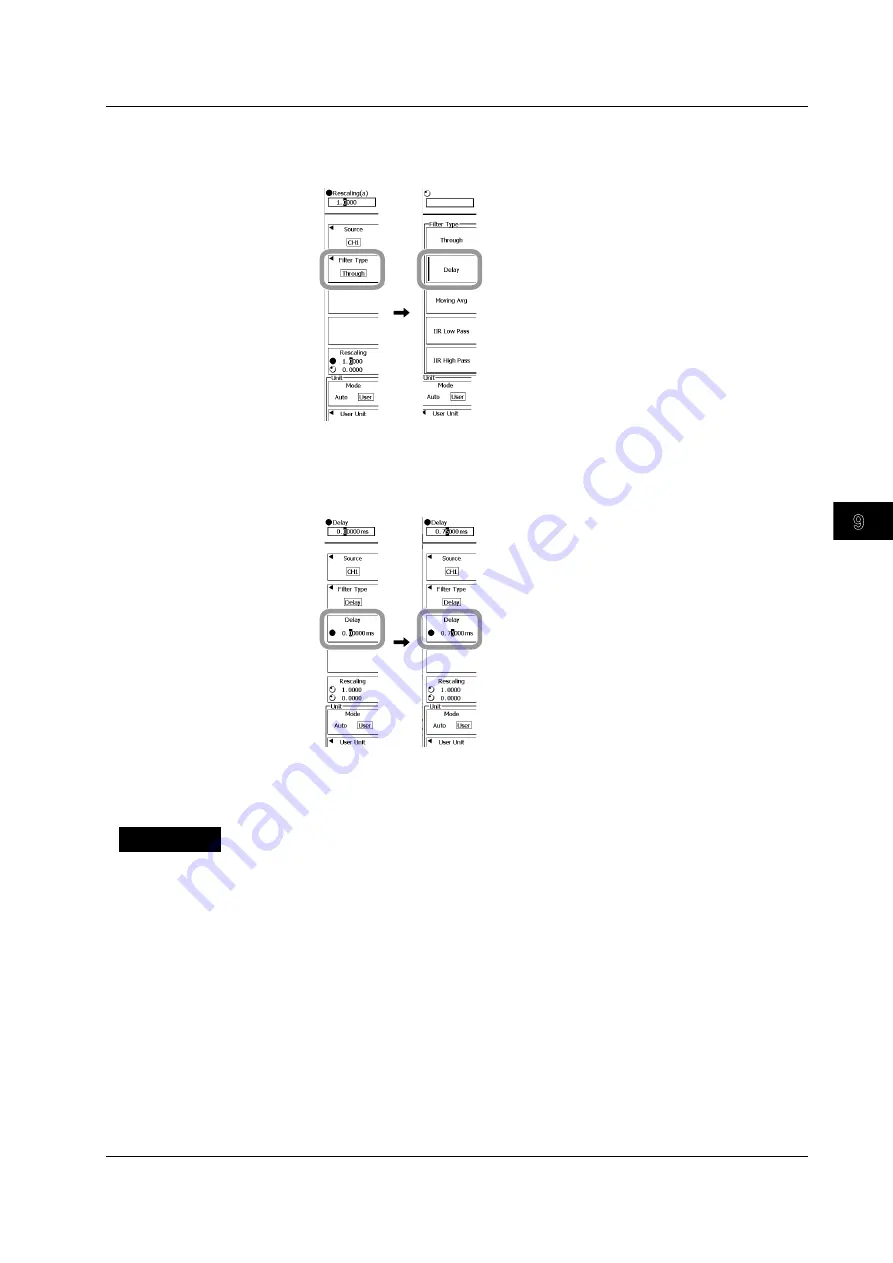
Computation
9-11
IM 701310-01E
3
2
1
4
5
6
7
8
9
10
11
12
13
14
15
16
17
18
19
App
Index
Setting the Filter Type
5.
Press the
Filter Type
soft key.
6.
Press the
Delay
soft key.
Setting the Time for Shifting the Phase
7.
Press the
Delay
soft key and change the rotary knob target.
8.
Use the
rotary knob
and set the time for shifting the waveform phase.
Setting the Scaling to Apply to Computed Results, the Unit, and the Display Range
Carry out steps 6 to 13 in section 9.1.
Explanation
The source waveform can be displayed with phase shift.
Waveform to Be Computed
Select from CH1 to CH4 or from REF1 to REF4. When CH1 to CH4 on the front panel
are used for operation, the waveform to be computed is fixed to the channel that is being
operated.
Setting the Delay Time: Delay
The delay can be set over a range equivalent to �5 divisions.
9.5 Shifting the Phase
















































