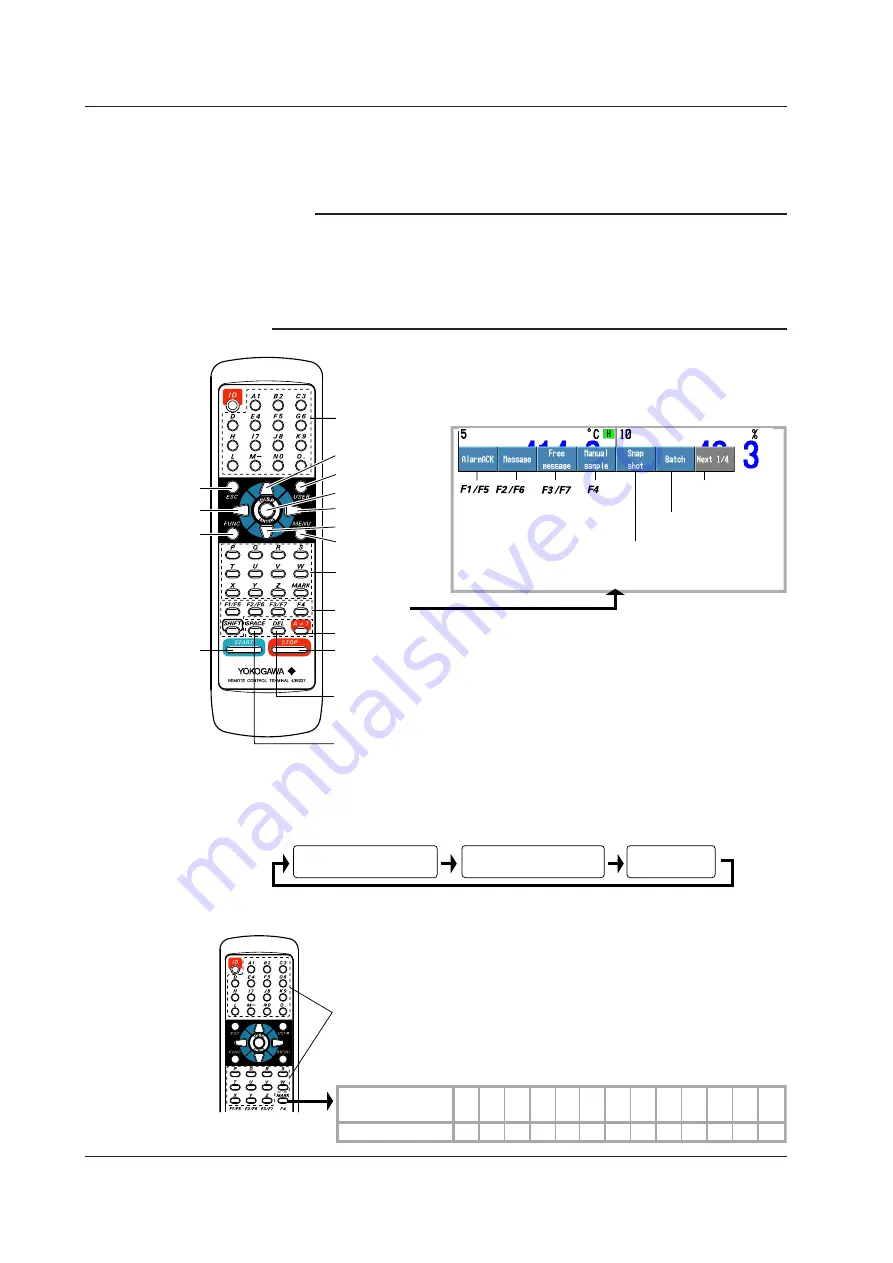
2-16
IM 04L42B01-01E
Controlling the DX
Control the DX by pointing the infrared output section of the remote control terminal to
the light-receiving section on the DX. Control the DX while checking the results on the
DX screen.
Note
• The remote control terminal cannot be used to control the Favorite key.
• When a specific key operation is possible on the DX, the corresponding key on the remote
control terminal is activated. For example, the operation for entering a character string is
activated when a window for entering a character string is displayed on the DX screen.
• You cannot control the DX using the remote control terminal, if the remote control terminal is
in the ID number setup mode.
• Correspondence with the DX Keys
Right arrow key
ESC key
Left arrow key
FUNC key
DISP/ENTER key
MENU key
Soft keys
User key
Up arrow key
START key
Down arrow key
Character input
keys
Character input
keys
Hold down SHIFT
and press F3/F7.
Hold down SHIFT
and press F2/F6.
Hold down SHIFT
and press F1/F5.
STOP key
Character type switch key for character input keys (see the next page)
Delete key
Deletes the character at the cursor position when inputting characters.
Space key
Enters a space at the cursor position when inputting characters.
• Entering Strings
When a character input window is displayed on the DX screen, pressing the A/a/1
key switches the character type assigned to the character input keys as shown in the
following figure.
Uppercase alphabet
characters and symbols
Lowercase alphabet
characters and symbols
Numbers
• Uppercase Alphabet Characters and Symbols/Lowercase Alphabet
Characters and Symbols
Alphabet (A to Z or a to z)
1 2 3 4 5 6 7 8 9 10
Number of times
the key is pressed
Symbol
% #
@
( )
Each time the MARK key is pressed, the displayed symbol switches
in the following order.
The display switches in a cyclic pattern.
°
_
11 12 13
: [ ] + *
/
2.10 Controlling the DX with the Remote Control Terminal (/KB1 and /KB2 Options)
Содержание Daqstation DX2000
Страница 2: ......
Страница 98: ...Blank...
Страница 132: ...Blank...
Страница 224: ...Blank...
Страница 292: ...Blank...
Страница 324: ...Blank...
Страница 348: ...13 24 IM 04L42B01 01E 13 7 External Dimensions See the DX2000 Operation Guide IM04L42B01 02E...
Страница 366: ...Blank...
















































