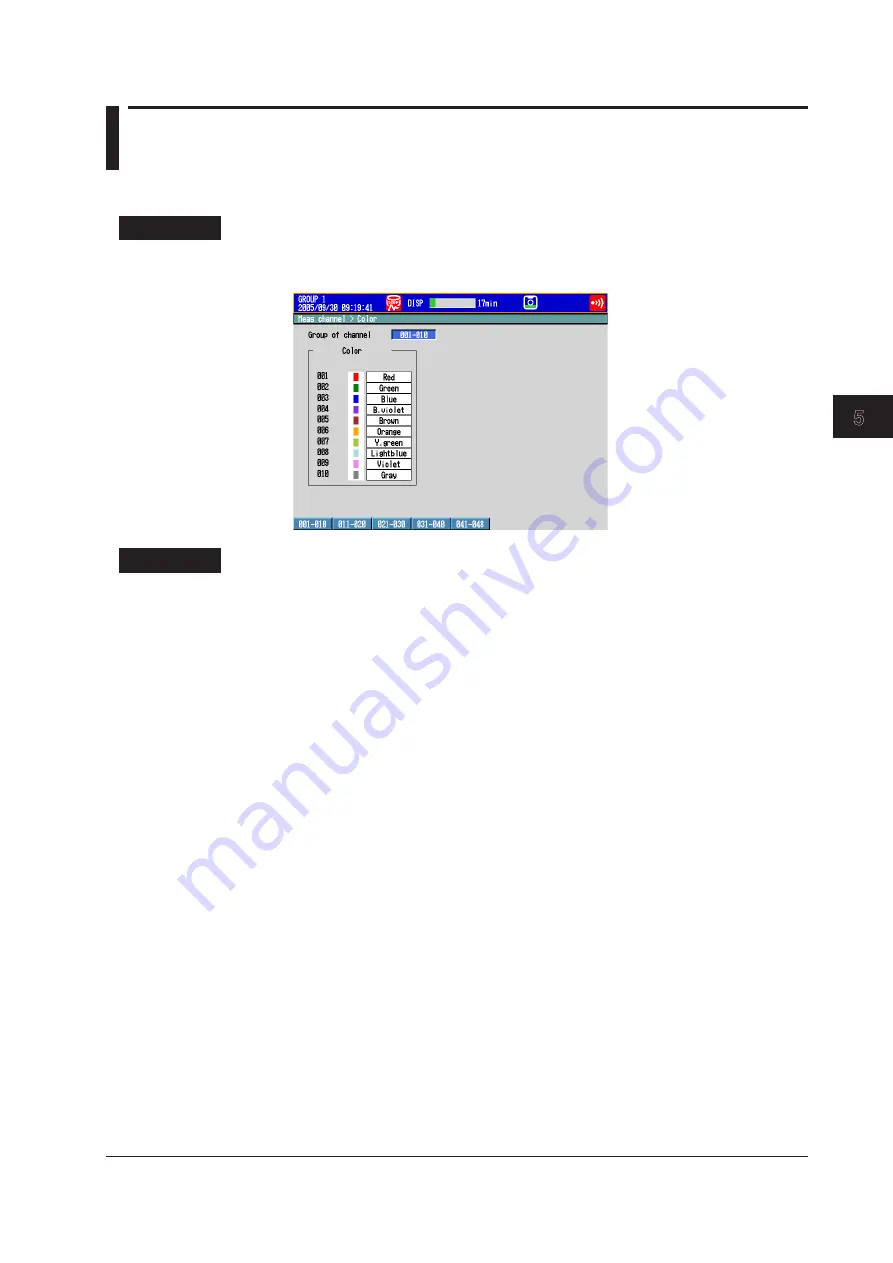
5-11
IM 04L42B01-01E
Operations for Changing the Displayed Contents
1
2
3
4
5
6
7
8
9
10
11
12
13
App
Index
5.5 Changing the Channel Display Colors
Change the channel display colors. The settings are applied to the trend and bar graph
displays.
Setup Screen
Press
MENU
(to switch to setting mode), and select the
Menu
tab >
Meas channel
>
Color
.
Setup Items
• Group of channel
Select the target channels.
• Color
To change the color, select from the following 24 colors.
Red, green, blue, blue violet, brown, orange, yellow-green, light blue, violet, gray, lime,
cyan, dark blue, yellow, light gray, purple, black, pink, light brown, light green, dark
gray, olive, dark cyan, and spring green
Содержание Daqstation DX2000
Страница 2: ......
Страница 98: ...Blank...
Страница 132: ...Blank...
Страница 224: ...Blank...
Страница 292: ...Blank...
Страница 324: ...Blank...
Страница 348: ...13 24 IM 04L42B01 01E 13 7 External Dimensions See the DX2000 Operation Guide IM04L42B01 02E...
Страница 366: ...Blank...






























