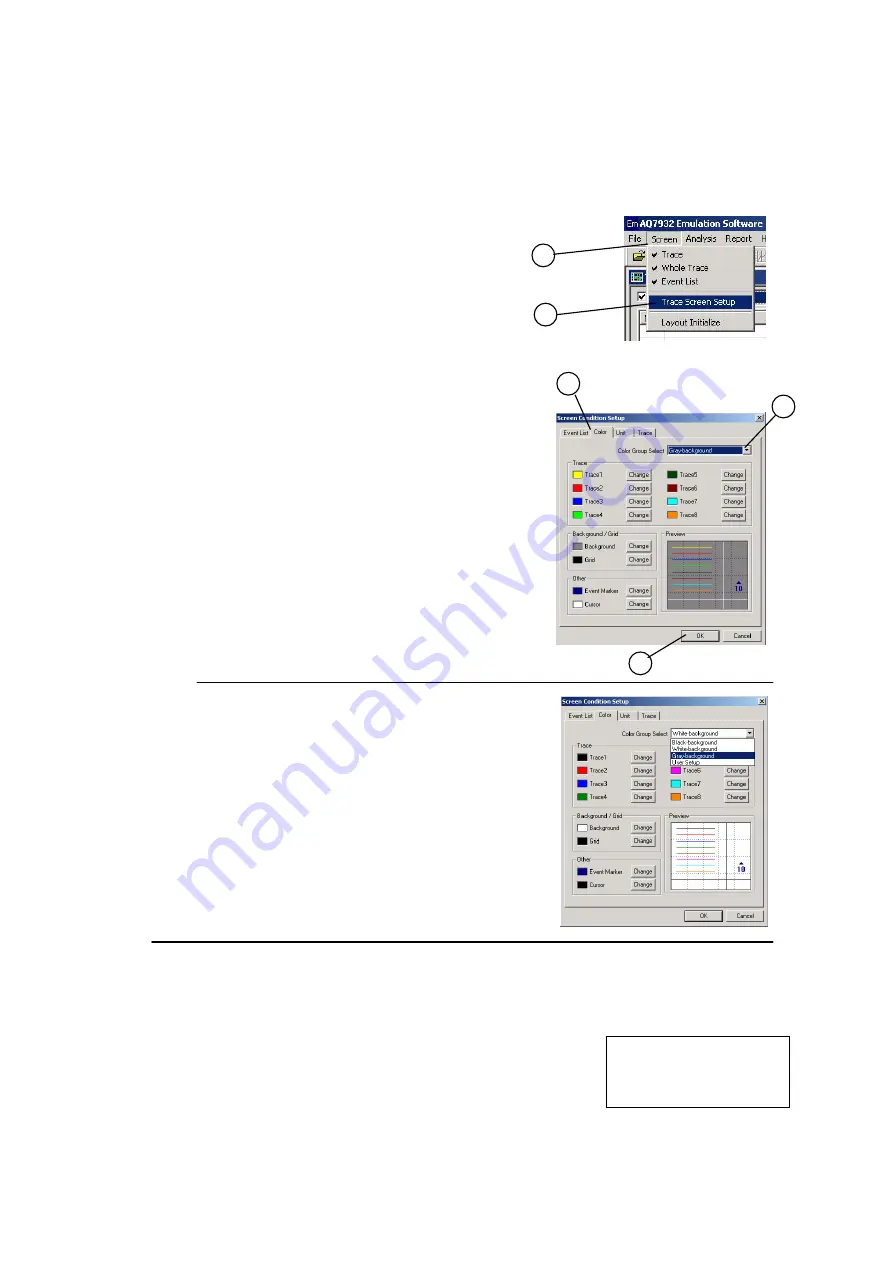
1-2 Setting Up the Screen Properties
You can change the default setting to the desired one.
If you change the setting, the software starts up with the new setting from the next time on.
c
Click [Screen] in the menu.
d
Click [Trace Screen Setup].
Changing the Color
Example: Changing the background color to white (from the default of gray)
e
Click the [Color] tab.
f
Select [White-background] from the [Color Group
Select] pull-down menu.
1
2
3
5
4
g
Click [OK].
The background color will change to white.
Note
In the color group, there are three default values
provided for black, white, and gray backgrounds
respectively.
The default trace colors are preset which are
suitable for each background.
Furthermore, selecting [User Setup] allows you to
change the colors of background and trace
individually.
In the same manner, you can change the following items.
For details, see the help facilities of the AQ7932.
(Click [Help] - [Contents] in the menu. [Contents] - [Screen menu] - [Screen setup])
See the help facilities.
→
Contents
→
Screen Menu
→
Screen Condition Setup
Changing the Number of Displayed Digits and the Unit
The Shape of the Cursor (Cross or Line), Show/hide the Grid
Marker operation type NF, NEF, or nNEFf for normal mode.
Changing the Item To Be Displayed in the Event List
3





















