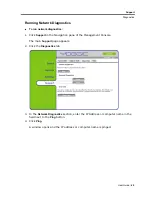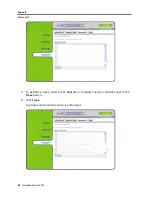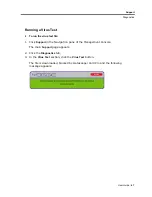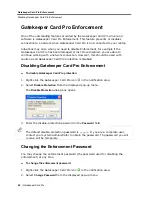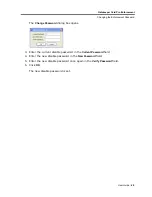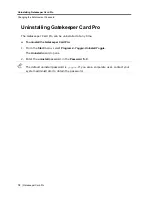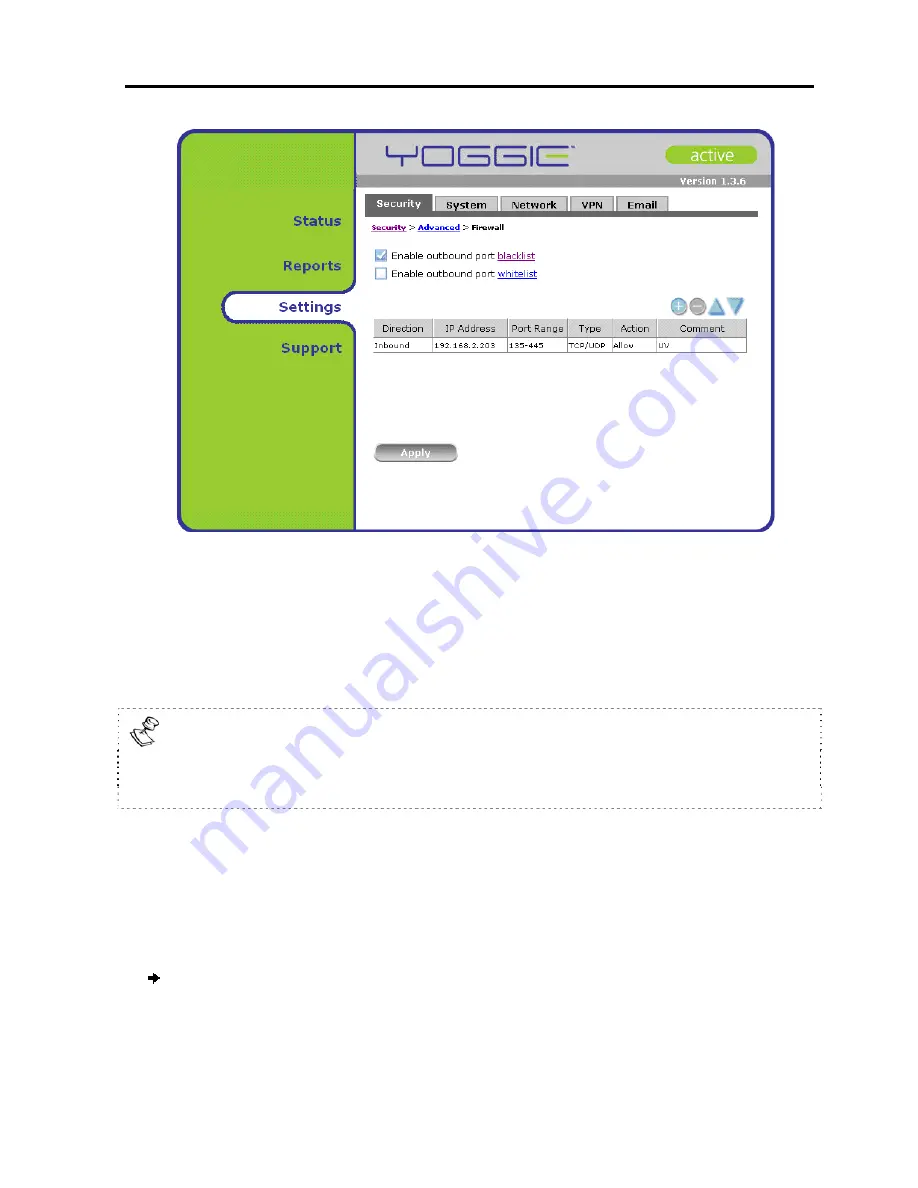
Yoggie Management Console
Advanced Security Settings
User Guide
|
57
4. Select the Rule you want to delete.
5. Click the
-
(minus) button.
The rule is deleted from the rule list.
4. Click
Apply
.
The deletion is saved.
Deleting a rule removes it from the rule list, but the deletion is saved only when
you click
Apply
. Therefore, if you attempt to move to another screen in the
Gatekeeper Card Pro Management Console before clicking
Apply
, you will receive a
warning that you must first save your work.
Size Policy
Gatekeeper Card Pro can scan files up to 10 MB. You can specify that Gatekeeper
Card Pro block files larger than 10 MB or scan to the size limit.
To configure the size policy:
1. Click
Settings
in the
Navigation
pane of the Management Console.
The
Security
tab appears in the
Display
pane.
Содержание GATEKEEPER CARD PRO
Страница 1: ...www yoggie com...