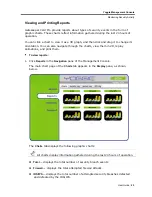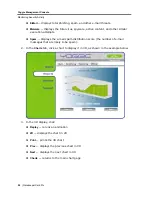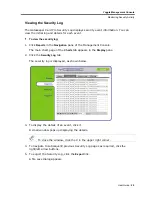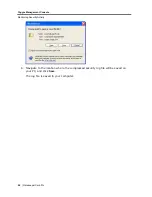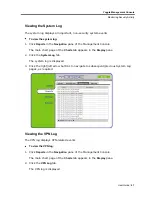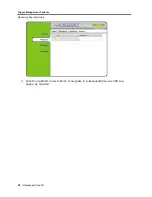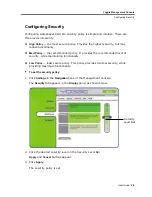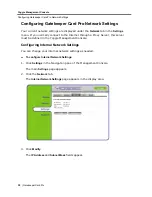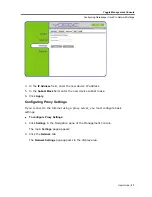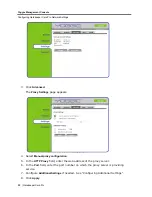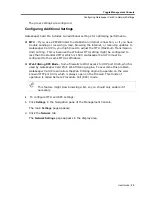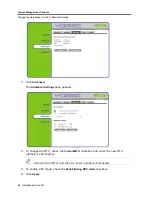Yoggie Management Console
Changing the Privacy Settings
20
| Gatekeeper Card Pro
5. Click
Apply
.
Your mode is changed and the
Yoggie Details
page appears.
Changing the Privacy Settings
Gatekeeper Card Pro collects only security related information in order to improve the
quality of the products and service. It is highly recommended that you use the default
privacy settings. Yoggie will never share any private information with a third-party or
make any other use of this information.
To change the privacy settings:
1. Click
Settings
in the Navigation pane of the Management Console.
The
Security
tab appears in the
Display
pane.
2. Click the
System
tab.
The
Yoggie Details
page appears in the
Display
pane.
3. Click
Privacy
.
The
Privacy
Settings
page appears.
4. Choose if you want to register your name and email with Yoggie.
5. Select your privacy setting from the drop-down list. You may choose one of the
following options:
Share security logs with Yoggie
– share all the security events collected by the
Gatekeeper Card Pro logs with Yoggie Security Systems.
Hide specific spam and URL information
– do not share security events that
contain the source and destination of spam emails or destination URL. Share
all other security events collected by the Gatekeeper Card Pro logs with
Yoggie Security Systems.
Do not share any security events
– do not share any security events collected
by the Gatekeeper Card Pro logs with Yoggie Security Systems.
6. Click
Apply
.
The
Yoggie Details
page appears.
Setting the Time Zone
The current date and time are displayed in the main
Settings
page of the Management
Console. This information is updated via the Yoggie server according to the time zone
set in the Management Console. To change the time, set a new time zone — the time
and date are instantly updated and displayed.
Содержание GATEKEEPER CARD PRO
Страница 1: ...www yoggie com...