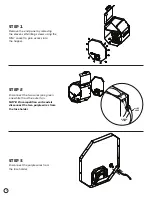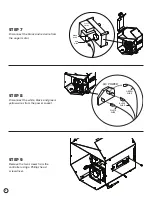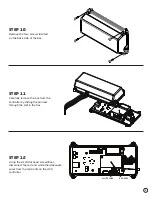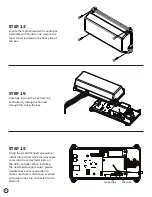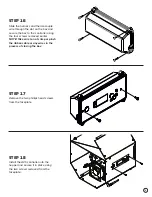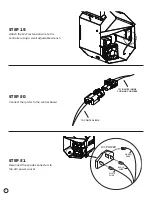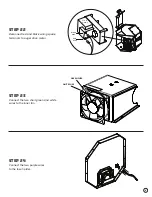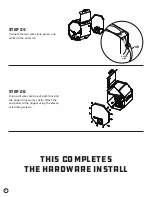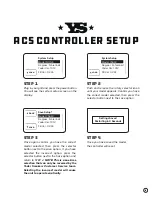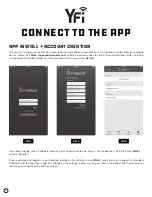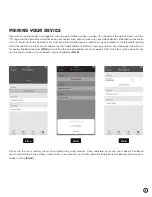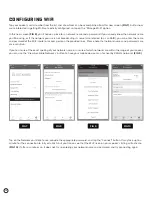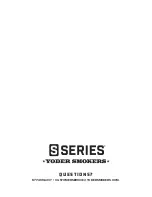12
pairing your device
Next, make sure your cooker is plugged in, and the power button has been pushed. You should see the default screen with the
“YS” logo and the default menu displayed on your cooker. Also, please make sure your mobile device’s Bluetooth connectivity
is on. It should be noted, Android users must have their mobile device’s location services enabled, or the Bluetooth pairing
will fail. While within 30 feet of your cooker, tap the “Add FireBoard” button on your app screen. Your mobile device will scan
for nearby FireBoard devices
(FIG 4)
and will find the one embedded into your cooker’s ACS. Once found, the app will show
you the serial number of your cooker’s internal FireBoard
(FIG 5)
.
Finally, tap the serial number shown to complete the pairing process. Once complete, you’ll see your cooker’s FireBoard
serial number listed in the settings screen. After a few seconds, you’ll also notice the Bluetooth icon becomes active on your
cooker’s listing
(FIG 6)
.
FIG 4
FIG 5
FIG 6