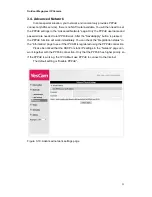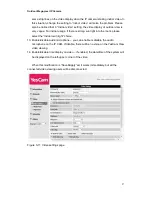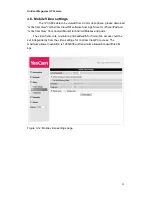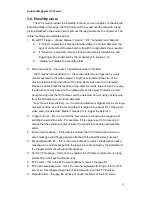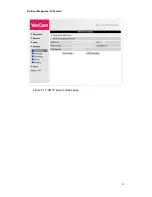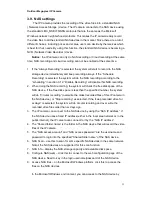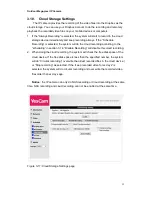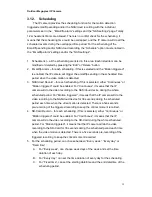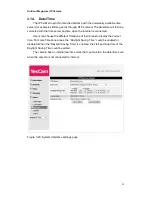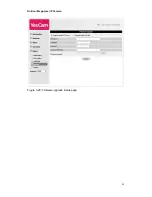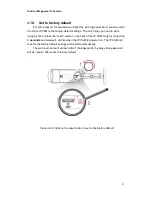Outdoor Mega-pixel IP Camera
33
3.9. NAS settings
The IP Camera provides the recording of the video files into a standard NAS
( Network Access Storage ) device. The IP camera connects to the NAS device using
the standard LMX_NS/CIFS/SSN protocols that are the same as the Microsoft
Windows network neighborhood protocols. This makes the IP camera easily record
the video files to all the standard NAS devices in the market. Since there are a lot of
different choices, including prices and scales, users can decide by themselves which
is best for their needs. By using this function, the standard NAS device is becoming a
NVR ( Network Video Recorder ) device.
Notice
: the IP camera can only do NAS recording or Cloud recording at the same
time. NAS recording and cloud recording can not be enabled at the same time.
1. If the
“Always Recording” is selected, the system will start to record to the NAS
storage device immediately and keep recording always. If the
“Schedule
Recording
” is selected, the system will do the NAS recording according to the
“scheduling” in section 3.12. “Disable Recording” will disable this NAS recording.
2. When doing the NAS recording, the system will check the free disk space of the
NAS device. If the free disk space is less than the specified number, the system
will do
“Circular recording”( overwrite the oldest recorded files of this IP camera in
the NAS device ) or
“Stop recording” as selected. If the “keep recorded video for
xx days
” is selected, the system will do circular recording and over write the
recorded video files older than xx days ago.
3. The IP camera can connect to the NAS device by using the
“NAS IP address”. If
the NAS device uses a fixed IP address( either in the local area network or in the
public internet), the IP camera can connect to it by the
“NAS IP address”.
4. The
“Shared folder name” is the folder in the NAS device that will record the video
files of the IP camera.
5. The
“NAS access account” and “NAS access password” are the username and
password to login into the specified
“Shared folder name” of the NAS device.
6. NAS Scan
– use this to scan for some specific NAS devices in the same network.
Not all the NAS devices are supported for this scan function.
7. NAS Info
– display the NAS storage capacity and available disk space.
8. Configure NAS(web)
– click this to connect to the web configuration page of the
NAS device. Need to key in the login username/password of the NAS device.
9. Access NAS files
– on the Microsoft Windows platform, click this to access the
files on the NAS devices.
In the Microsoft Windows environment, you can access to the NAS device by
Содержание Yes727
Страница 1: ...Yes727 Outdoor Mega pixel IP Network Camera User Manual Date 2015 3 9...
Страница 14: ...Outdoor Mega pixel IP Camera 14 Figure 2 9 Pop up play video password window...
Страница 21: ...Outdoor Mega pixel IP Camera 21 Figure 3 6 Network settings page for fixed IP address...
Страница 24: ...Outdoor Mega pixel IP Camera 24 Figure 3 9 WiFi testing page...
Страница 32: ...Outdoor Mega pixel IP Camera 32 Figure 3 15 SMTP server settings page...
Страница 36: ...Outdoor Mega pixel IP Camera 36 Figure 3 18 Cloud Storage logged in page...
Страница 38: ...Outdoor Mega pixel IP Camera 38 Figure 3 20 SD Card information page...
Страница 40: ...Outdoor Mega pixel IP Camera 40 Figure 3 21 Schedule management page...
Страница 45: ...Outdoor Mega pixel IP Camera 45 Figure 3 26 Firmware upgrade status page...