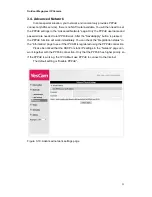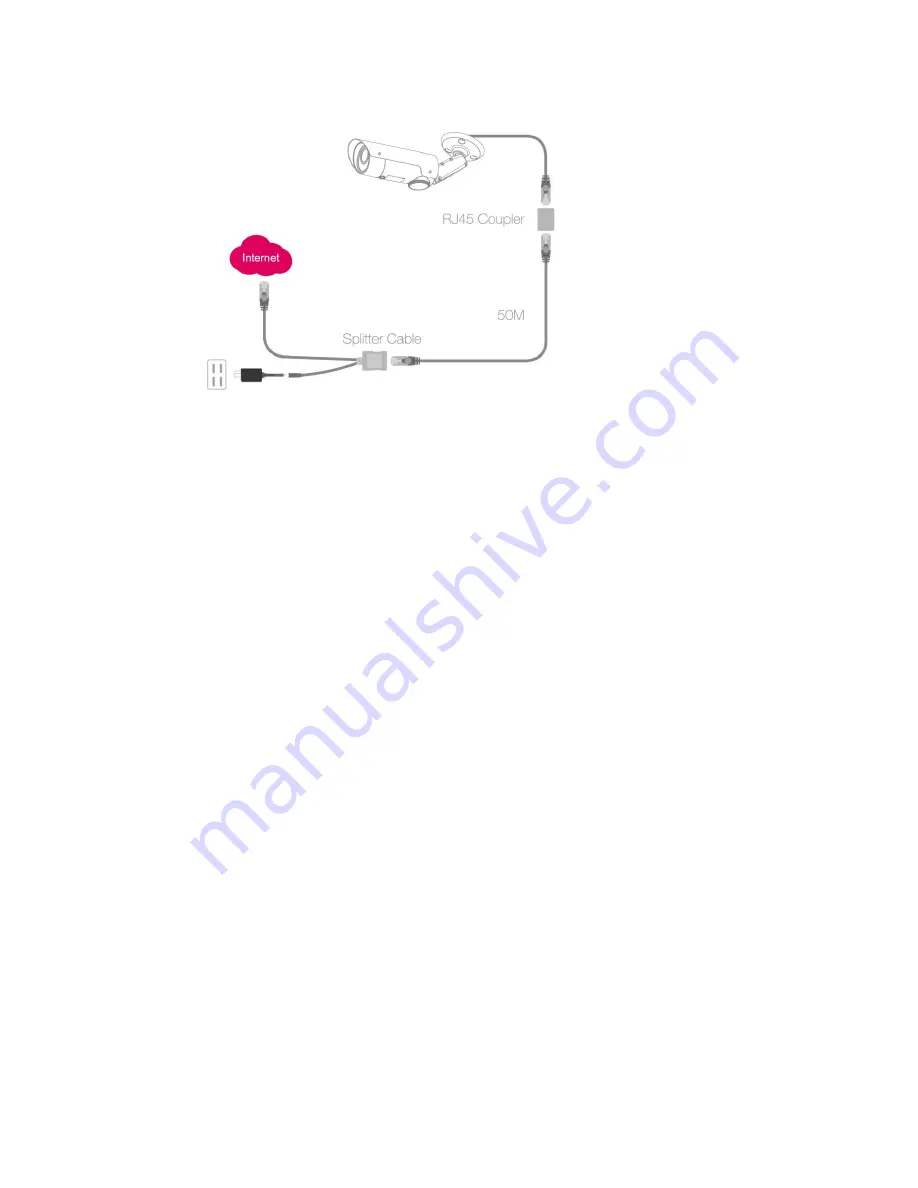
Outdoor Mega-pixel IP Camera
10
Figure 2-3: Mounting the camera on wall or ceiling
2.2. Quick installation and usage
There are only three things that you need to do to see the video from the IP CAM.
1. Connect the IP CAM to the home/office network.
2. Install the YesCam View/app software on the notebook/PC/mobiles.
3. Key in the ID/password of the IP CAM(from the ID/Password card) on the YesCam
View, and then you can see the video.
First, Connect the IP CAM to the home/office network
Please connect the IP CAM accessaries to the IP CAM body correctly, including the
power adapter and Ethernet cable, as shown in Figure 2-4. And connect the other end
of the Ethernet cable to the home network or office network. Usually, this Ethernet
cable is plugged into a home NAT/router device or an Ethernet switch if in the office,
as shown in Figure 2-5. Since the default settings of the IP CAM use DHCP function
and very often there is a DHCP server on most of the Home/office network, the IP
CAM should be connected to the Internet immediately. The Internet status LED is
constant red light to indicate this good connection status. If the LED is blinking, please
refer to section 3.3~3.5 to try other network settings.
Содержание Yes727
Страница 1: ...Yes727 Outdoor Mega pixel IP Network Camera User Manual Date 2015 3 9...
Страница 14: ...Outdoor Mega pixel IP Camera 14 Figure 2 9 Pop up play video password window...
Страница 21: ...Outdoor Mega pixel IP Camera 21 Figure 3 6 Network settings page for fixed IP address...
Страница 24: ...Outdoor Mega pixel IP Camera 24 Figure 3 9 WiFi testing page...
Страница 32: ...Outdoor Mega pixel IP Camera 32 Figure 3 15 SMTP server settings page...
Страница 36: ...Outdoor Mega pixel IP Camera 36 Figure 3 18 Cloud Storage logged in page...
Страница 38: ...Outdoor Mega pixel IP Camera 38 Figure 3 20 SD Card information page...
Страница 40: ...Outdoor Mega pixel IP Camera 40 Figure 3 21 Schedule management page...
Страница 45: ...Outdoor Mega pixel IP Camera 45 Figure 3 26 Firmware upgrade status page...