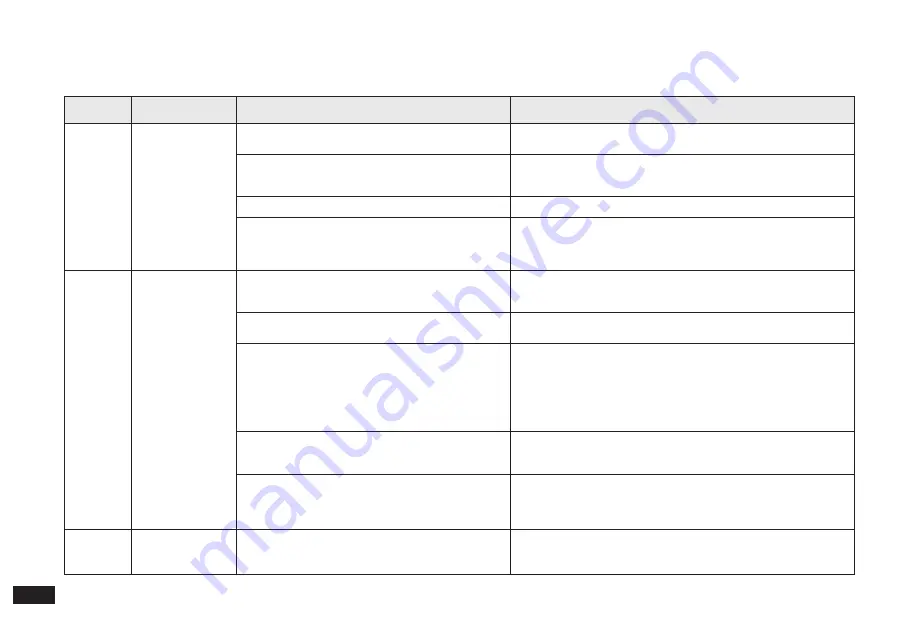
26
EN
No.
Malfunction
Possible Causes
Solutions
2
The Robot is unable
to charge.
The Robot is not turned ON.
Turn ON the Robot. CLEAN white light flashing indicates that the
Robot has started charging.
Charging Contacts are dirty.
Please check whether the Charging Contacts of the Cube Station and
the Robot are dirty or clean by referring to the "Maintenance" section
of the manual.
The Cube Station is not connected to the power supply. Make sure that the Cube Station is connected to the power supply.
The battery is completely discharged.
1. If you are not going to use the Robot for a long time, please charge
it every three months.
2. Please contact the after-sales service if the Robot cannot be charged
after not having been used for a long time.
3
Situations such as
disorderly routes,
deviation, repeated
cleaning and small
area leakage may
occur when the
Robot is working.
The Robot will make a back-and-forth exploration for
the whole home environment during initial mapping.
1. The Robot will complete the cleaning task according to the self
-
planned route when it is used for the first time.
2. After generating the map, the Robot will clean the rooms in order.
Dust accumulates on the sensor surface.
Please wipe the Laser Sensor in front of the Robot and the Visual
Sensor at the top of the Robot regularly with a dry cloth.
Power cords, slippers and other objects placed on the
ground will affect the normal operation of the Robot.
1. Before the Robot starts work, please tidy up the scattered power
cords, slippers and other objects on the ground, and reduce the
number of objects on the floor as much as possible to prevent areas
containing many obstacles from being uncleanable.
2. The Robot will automatically remedy any leakage in the cleaning
process, please do not interfere (for example: move the Robot or block
its path).
Working on freshly waxed and polished floors, resulting
in reduced friction between the Driving Wheels and the
floor.
Please have the Robot clean the floor after the wax has dried.
The Robot may not be able to enter narrow areas to
clean due to the layout of your house and the location
of the furniture.
1. Tidy up the home environment and free up the space that can be
cleaned by the Robot to the maximum extent.
2. Due to the limitation of the Robot in height/diameter terms, it
cannot enter spaces less than 10 cm in height and 40 cm in width.
4
The Robot gets
stuck while working
and stops.
The Robot is tangled with something on the floor
(electrical wires, curtains, carpet fringing, etc.).
1. The Robot will try various ways to free itself.
2. If it is unsuccessful, manually remove the obstacles and restart.
4. Troubleshooting




















