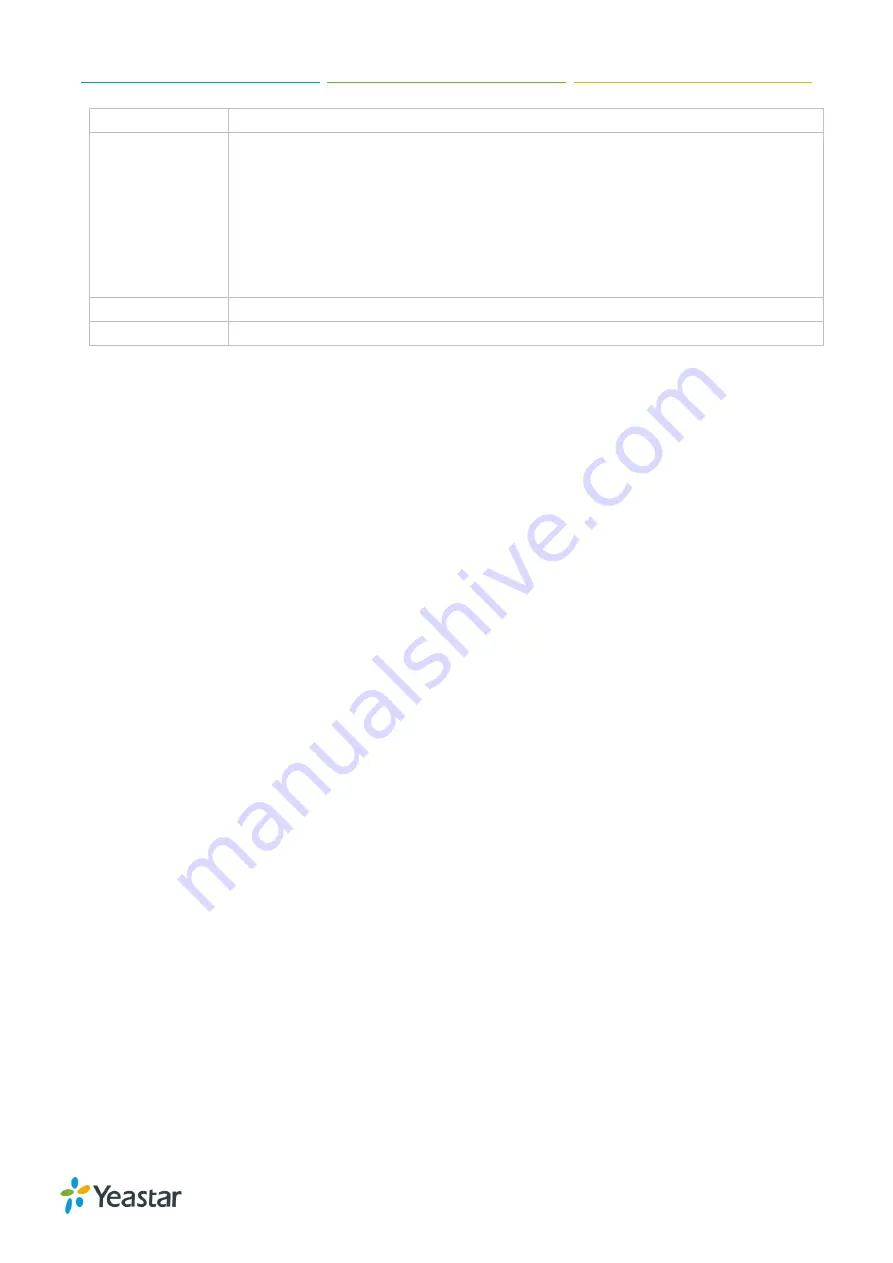
Yeastar S412 Installation Guide
6/12
TF Slot
Insert TF card.
Ethernet Port
Yeastar S412 provides two 10/100M adaptive RJ45 Ethernet ports. There are 3
Ethernet modes for the system. The default mode is
“Single”.
•
Single:
LAN port interface will be used for uplink connection. WAN port is
disabled.
•
Bridge:
LAN port interface will be used for uplink connection. WAN port
interface will be used as bridge for PC connection.
•
Dual:
both ports can be used for uplink connection.
Reset Button
Press and hold for 10 seconds to restore the factory defaults.
Power Inlet
Connect the supplied power supply to the port.












