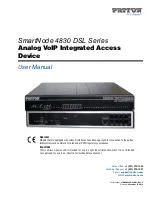Yeastar S412 Installation Guide
11/12
Connecting the Equipment
STEP 1
Connect one end of a network cable to the LAN port of Yeastar S412, and the other end to
any port of your company’s LAN switch/router.
STEP 2
Plug the provided power adapter into the power jack on S412 and the other end to a
standard electrical wall socket. Wait for the system to boot up till the SYSTEM LED starts
to blink.
STEP 3
Connect the telephony line to the RJ11 port of the IP PBX.
RJ11 Port
Description
FXS
Connect one end of a RJ11 phone cable to the port. Connect the other end to
the analog phone or fax machine.
FXO
Connect an RJ11 cable to the FXO port. Connect the other end of the cable to a
PSTN line.
BRI
Connect the cable provided by the ISDN BRI provider to the BRI port. Connect
the other end of the cable to the ISDN provider equipment.
NOTE
Connect BRI/PSTN/analog phone/fax machine to the corresponding port based on the color of port
indicator.