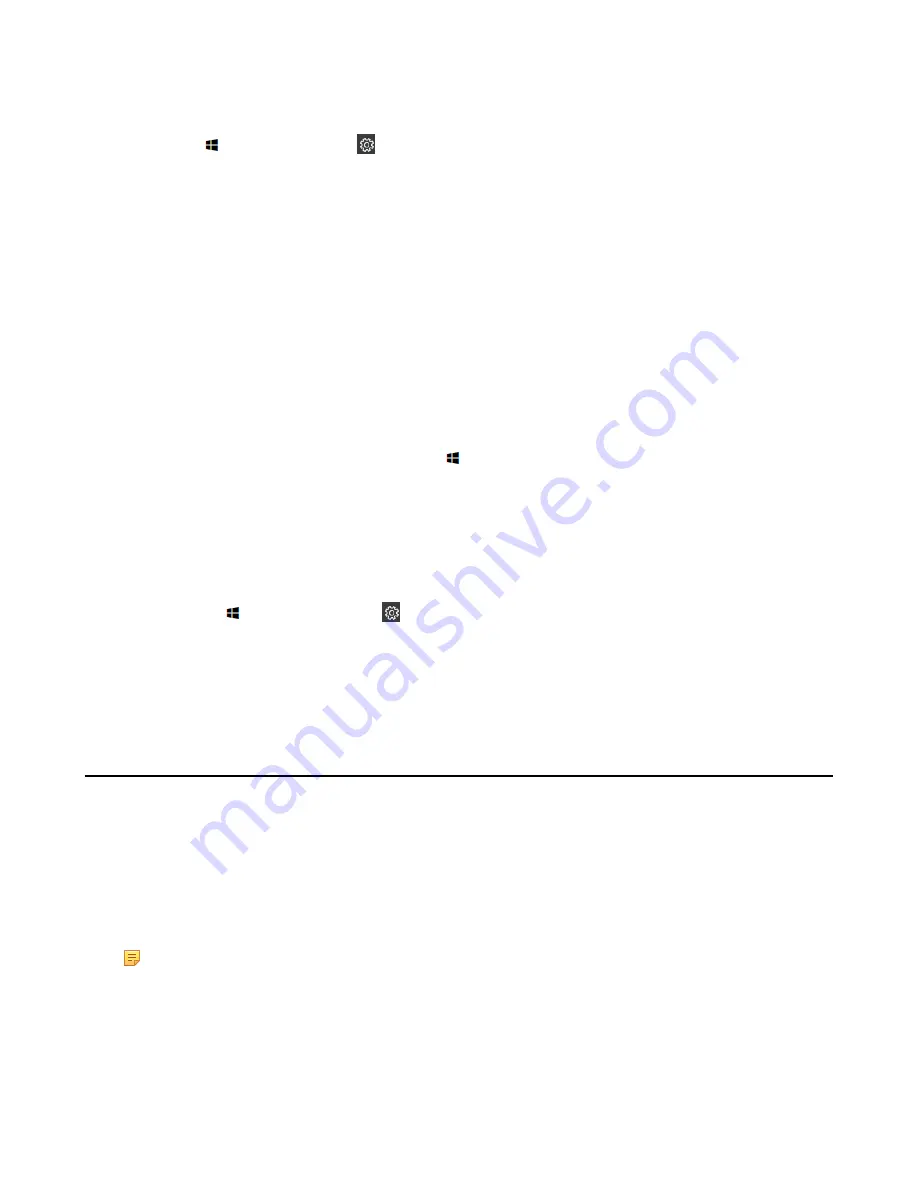
| Troubleshooting |
38
Procedure
1.
Click the button, and then go to >
Upgrade & Security
>
Windows Update
, and select
Advanced
options
.
2.
Enable
Automatically download updates, even over metered data connections(charge may apply)
.
Manually Windows Update
Before you begin
).
Procedure
Do one of the following:
• Press the
Windows key + X
or right-click the button to open the
Power User Menu
and then select
Device
Manager
.
Right click the desired device and then select
Update driver
.
Select the desired way to update.
• Click the button , and then go to >
Upgrade & Security
>
Windows Update
, and select
Check for
updates
.
Select the plugin or UVC80/UVC50/UVC30 camera and then complete the installation.
Upgrading the CP960
About this task
There are three ways to update the firmware:
• Update the firmware manually via web user interface
• Batch update a group of phones on the Yealink device management platform or Yealink Management Cloud
Service
• Update the firmware manually Yealink RoomConnect plug-in
Note:
For more information on how to update a batch of phones on the Yealink device management platform
or Yealink Device Management Cloud Service, refer to
Yealink device management platform Administrator
Yealink Management Cloud Service for Enterprise Administrator Guide
.
For more information on how to upgrade the CP960 on Yealink RoomConnect plug-in, please refer to
.
•
Accessing the Web User Interface
•
Содержание Zoom Rooms CP960-UVC
Страница 1: ......
Страница 4: ...The display does not display the shared content 41 ...


















