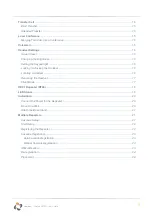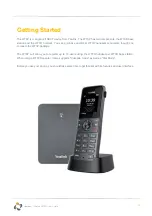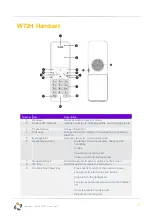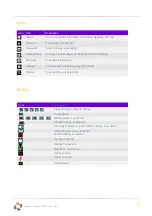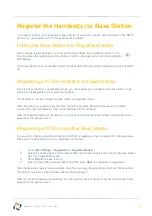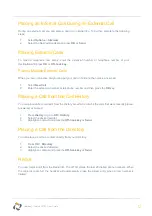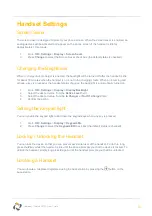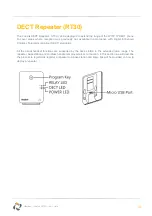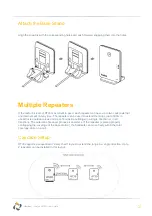16
Horizon
/
Yealink W73P User Guide
Handset Settings
Screen Saver
The screen saver is designed to protect your phone screen. When the screen saver is enabled, an
analogue clock will be activated and appear on the phone screen if the handset is idle for
approximately 10 seconds.
1.
Go to
OK
>
Settings
>
Display
>
Screen Saver
.
2.
Press
Change
to select the Screen Saver check box (the default status is checked).
Changing the Brightness
When in charger/out of charger is enabled, the backlight will be turned off after the handset is idle
for about 30 minutes when the handset is or is not in the charging cradle. When an incoming call
arrives, a key is pressed or the handset status changes, the backlight is automatically turned on.
1.
Go to
OK
>
Settings
>
Display
>
Display Backlight
.
2.
Select the desired value from the
Active Level
field.
3.
Select the desired value from the
In Charger
or
Out Of Charger
field.
4.
Confirm the action.
Setting the Keypad light
You can enable the keypad light to illuminate the keypad keys when any key is pressed.
1.
Go to
OK
>
Settings
>
Display
>
Keypad LED
.
2.
Press
Change
to select the
Keypad LED
check box (the default status is checked).
Locking / Unlocking the Handset
You can lock the device so that you can prevent accidental user of the handset. To do this, long
press the
#
key whilst the handset is idle until the phone prompts you that the device is locked. To
unlock the handset, simply long press
#
again until the handset prompts you that it is unlocked.
Locating a Handset
You can locate a misplaced registered using the base station by pressing the
button on the
base station.