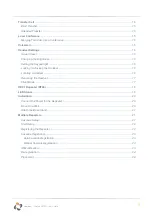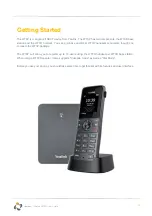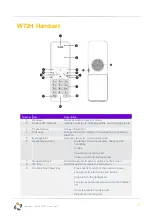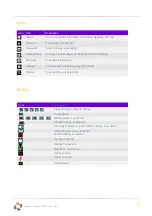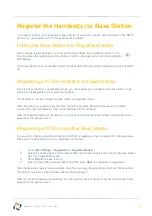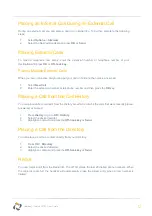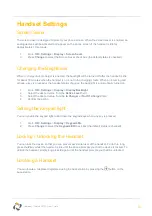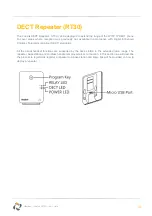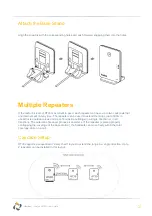10
Horizon
/
Yealink W73P User Guide
Register the Handset(s) to Base Station
You need to register your handset to a base station if you want to use the basic functions of the DECT
phone. You can register up to 10 handsets per base station.
Putting the Base Station into Registration Mode
Before registering the handset, you must put the base station into registration mode. To do
this, long press the registration button (pictured right) on the base station until the registration
LED flashes.
If the base station does not identify a DECT handset within 90 seconds the registration mode will switch
off.
Registering a W73H handset to the Base Station
Once the base station is in registration mode, you can register your handset to the base station. To do
this, press the
Reg
soft key to register the handset.
The handset is now searching for a base station in registration mode.
After the handset is registe
red successfully, the phone prompts “Handset Subscribed” and “Base
number
[The last 4 characters of the connected Base’s MAC address]
”.
After the handset initialised successfully, an icon with the internal handset number and handset name
appears on the phone screen.
Registering a W73H to another Base Station
If you wish to change which base station the W73H is registered, then complete the following steps.
Make sure the base station is in the registration mode then:
1.
Go to
OK
>
Settings
>
Registration
>
Register Handset
.
2.
Select the desired base and then press
OK
. The handset begins searching for the base station
which is in registration mode.
3.
Press
OK
after a base is found
4.
Enter the base PIN (default is 0000) and then press
Done
to complete the registration.
After the handset is registered successfully, the phone prompts “Handset Subscribed” and “Base number
[The last 4 characters of the connected Base’s MAC address]
”.
After the handset initialised successfully, an icon with the internal handset number and handset name
appears on the phone screen.