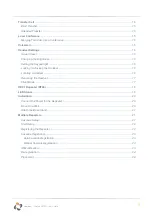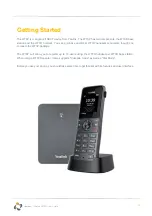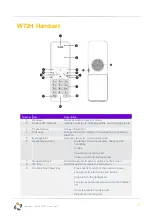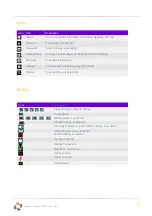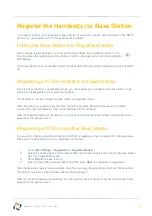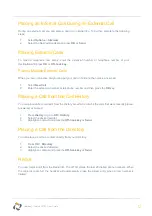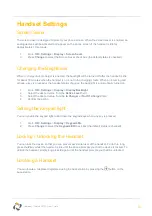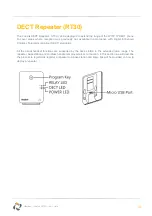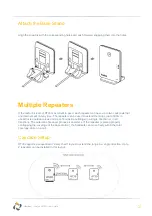13
Horizon
/
Yealink W73P User Guide
Answering Calls
When you receive an incoming call, the phone will ring and the screen will display the information of the
incoming call. You can press the
Answer
button to accept the call.
Answering a Call When You Are Already in a Call
You can answer a call when there is already an active call on your phone and you have Call Waiting
enabled on the Horizon platform.
When you are in an active call and an incoming call arrives on the phone, a call waiting tone beeps,
and the incoming call information is displayed.
To answer the call, press the down navigation key to select the incoming call and select
Answer
.
Silencing an Incoming Call
You can silence a call to stop your phone from ringing. Even if you silence the call, the incoming
call notification continues to be displayed on your phone. To do this, simply press
Silence
on the
device when it is ringing.
Rejecting a Call Manually
You can reject a call manually and the call will then follow the call busy treatment that has been set
up in the Horizon portal. To reject the call, simply press
Reject
or the
End Call
button when the
phone is ringing.
Rejecting Calls with Do Not Disturb (DND)
You can enable DND to reject all incoming calls automatically when you do not want to be
interrupted.
1.
Go to
OK
>
Call Features
>
Do Not Disturb
2.
Select the directed line and press OK
3.
Enable DND and confirm the action. The status bar will not display the DND icon.