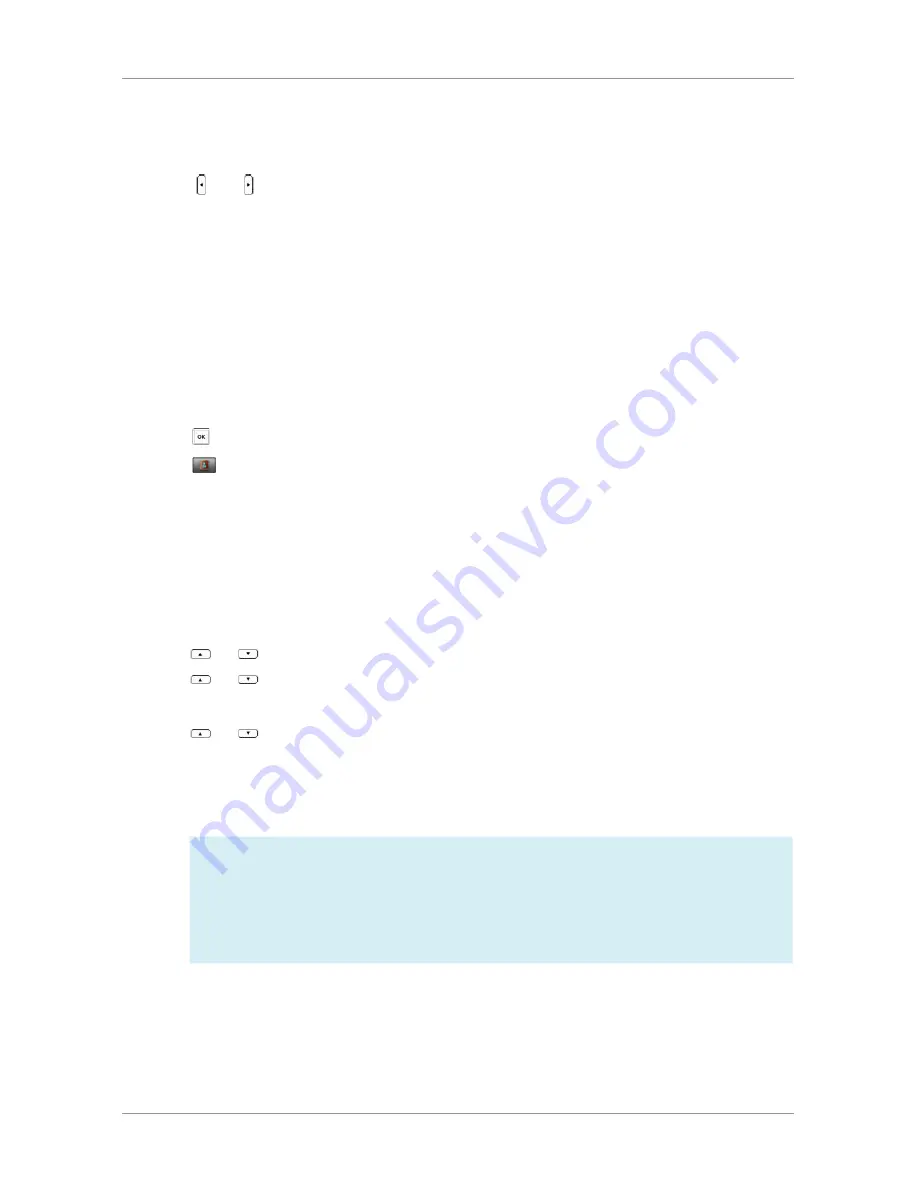
User Guide for the W52 Cordless Phone
31
To move the cursor via the handset:
1. Press or to move the cursor.
To delete a wrong input character via the handset:
1. Position the cursor to the right of the wrong input character.
2. Press the Del soft key to delete the character.
Adding Contacts
You can add contacts to your local directory manually or from the call history. You can also add contacts to your
local directory from the remote phone book.
To add a contact to the local directory manually via the handset:
1. Press to enter the main menu.
2. Select .
3. Press the Options soft key, and then select
New Contact.
If there is no contact in the local directory, press the
New
soft key directly.
4. Enter
the desired values in the Name, Number and
Mobile
fields respectively.
5. Press the Save soft key to accept the change or the
Back soft key to cancel.
To add a contact to the local directory from the call history via the handset:
1. Press
the History soft key when the handset is idle.
2. Press or to highlight the desired call history list, and press the
OK key.
3. Press or to highlight the desired entry.
4. Press the
Options soft key, and then select Add To Local->New Entry.
5. Press or to set the number to be the office number or the mobile
number of the new entry, and then press the
OK soft key.
6. Enter the name of the new entry in the
Name field.
7. Press the
Save soft key to accept the change or the Back soft key to cancel.
When you add a contact, the office number and the mobile number cannot be left blank at the
same time. When the contact name is left blank, the handset sets the office number or the mobile
number as the contact name.
If the information of the contact you want to add is totally same with that of an existing entry in the
local directory, the screen will prompt “Contact save failed!”.
NOTE:
PHONE SETTINGS
Содержание W52
Страница 1: ...Yealink W52 Cordless Phone Owner s Manual Version 1...
Страница 56: ...User Guide for the W52 Cordless Phone 56...






























