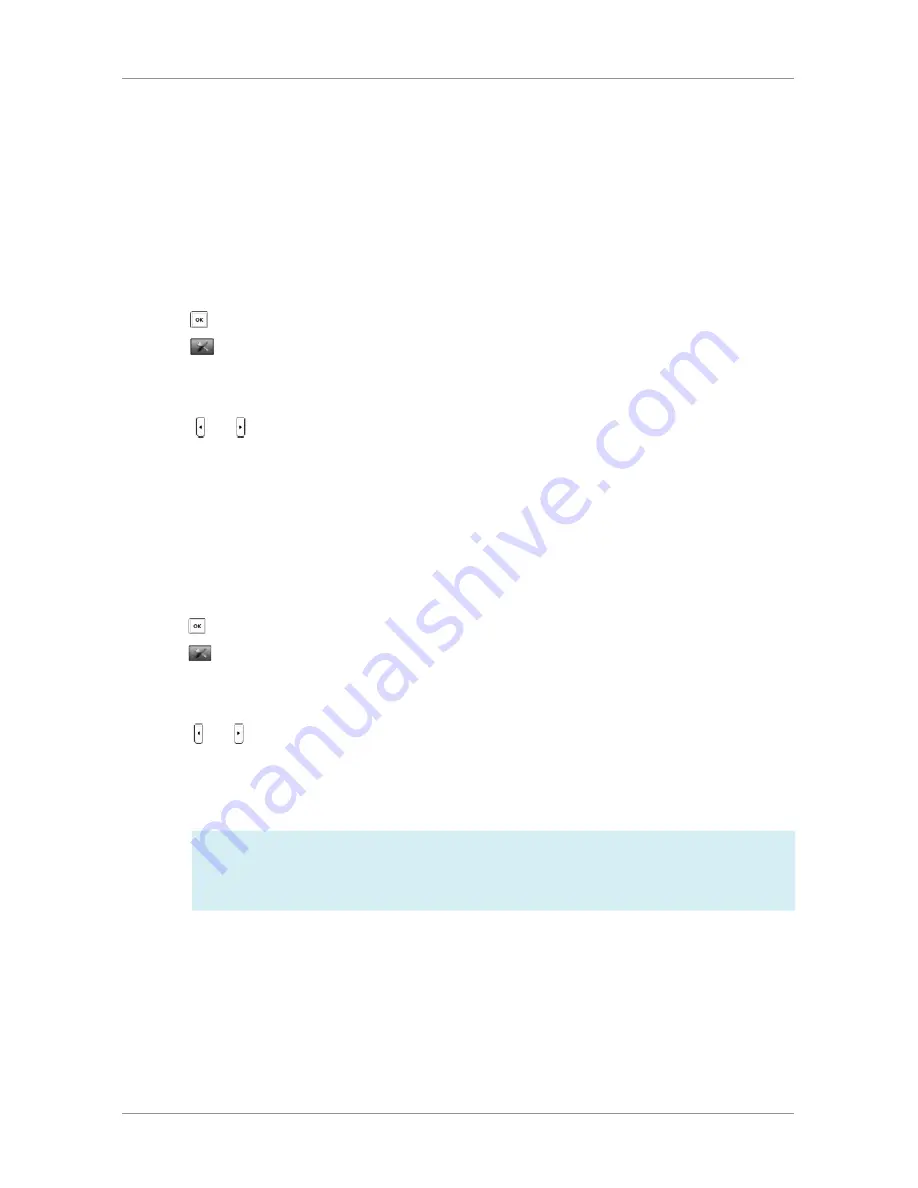
User Guide for the W52 Cordless Phone
BASIC OPERATIONS
19
Basic Network Settings
The base station attempts to contact a DHCP server in your network to obtain valid network settings
(e.g., IP address, subnet mask, gateway address and DNS address) by default.
If the base station cannot contact a DHCP server for any reason, you need to configure basic network
settings manually.
To configure basic network settings manually via the handset:
1. Press to enter the main menu.
2. Select
->System Settings->Network.
3. Enter the system PIN (default: 0000 or 9871).
4. Press the Done soft key.
5. Press or to select Static from the IP Address Type field.
6. Enter the valid values in the IP Address, Subnet Mask, Default Gateway,
Primary DNS and Secondary DNS fields respectively.
7. Press the Save soft key to accept the change.
Static DNS is not normally required when DHCP is enabled on your phone. In some cases, static DNS may be
needed in your environment. Then you can manually configure static DNS on the handset to ignore DNS
obtained by DHCP.
To configure static DNS via the handset:
1. Press to enter the main menu.
2. Select
->System Settings->Network.
3. Enter the system PIN (default: 0000 or 9871).
4. Press the Done soft key.
5. Press or to select Manual from the DNS Type field when
DHCP is selected from the IP Address Type field.
6. Enter the valid values in the Primary DNS and Secondary DNS fields respectively.
7. Press the Save soft key to accept the change.
Wrong network settings may result in inaccessibility of your phone and may also have
an impact on your network performance. For more information on these parameters, contact your
system administrator.
NOTE:
Содержание W52
Страница 1: ...Yealink W52 Cordless Phone Owner s Manual Version 1...
Страница 56: ...User Guide for the W52 Cordless Phone 56...






























