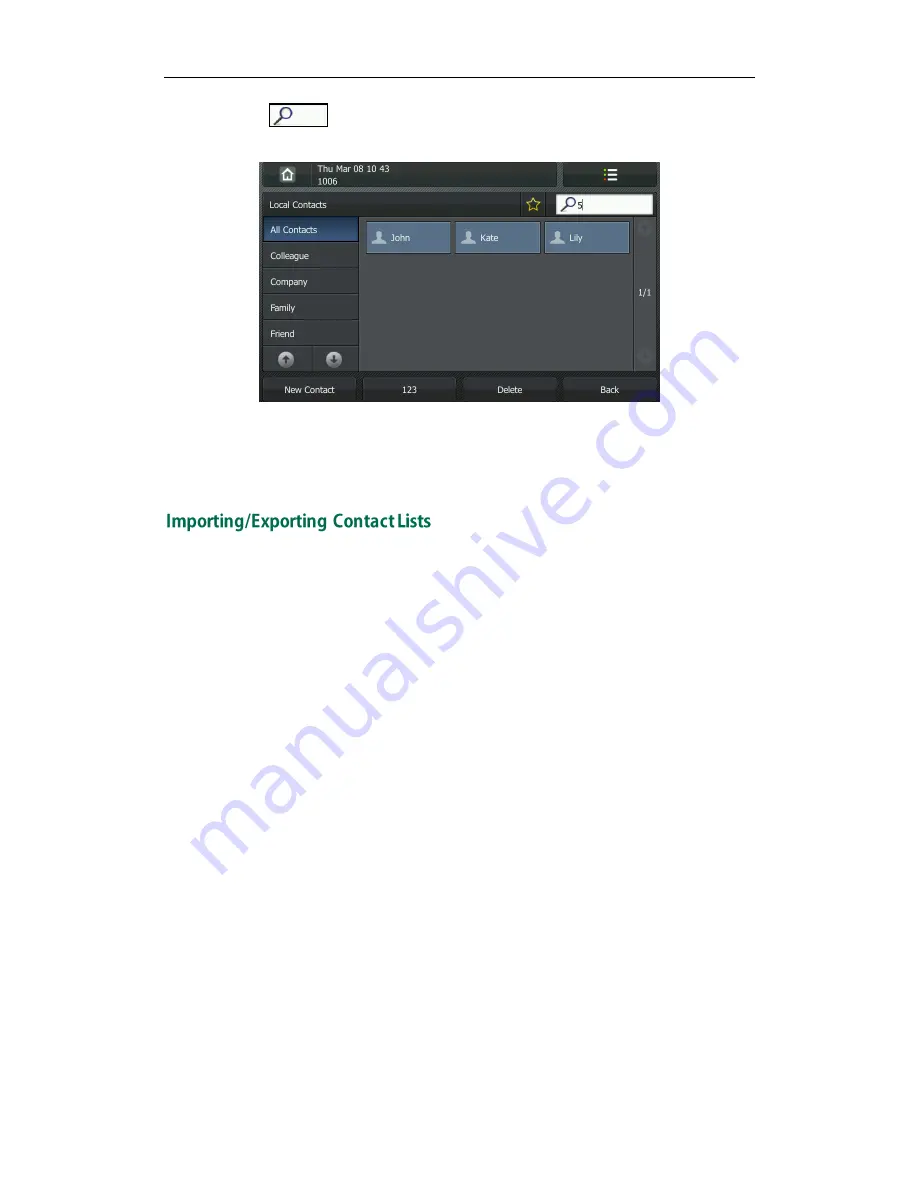
Customizing Your Phone
31
2.
Tap .
3.
Press the 123 soft key to switch the input mode.
4.
Enter a few continuous characters or numbers using the keypad.
The contacts whose name or phone number matches the characters entered will
appear on the LCD screen. You can dial from the result list.
You can manage your phone’s local directory via phone or web user interface. But you
can only import or export the contact list via web user interface.
To import an XML file of contact list via web user interface:
1.
Click on Directory.
2.
Click Browse to select a contact list file (file format must be .xml) from your local
system.
3.
Click Import XML to import the contact list.
The web user interface prompts "This operation will delete all records which already
exist! Continue?".
4.
Click OK to complete importing the contact list.
To import a CSV file of contact list via web user interface:
1.
Click on Directory.
2.
Click Browse to select a contact list file (file format must be .csv) from your local
system.
3.
Click Import CSV to import the contact list.
You can then select whether to delete all old contacts while importing the contact
list, and select the contact information you want to import into the local directory.
Such as contact name, office number or mobile number.
4.
Click Import to complete importing the contact list.
Содержание VP530
Страница 1: ......
Страница 7: ...About This Guide vii Intercom on page 82 ...
Страница 8: ...User Guide for the VP530 IP Video Phone viii ...
Страница 12: ...User Guide for the VP530 IP Video Phone xii ...
Страница 20: ...User Guide for the VP530 IP Video Phone 8 ...
Страница 88: ...User Guide for the VP530 IP Video Phone 76 ...
Страница 104: ...User Guide for the VP530 IP Video Phone 92 ...
Страница 110: ...User Guide for the VP530 IP Video Phone 98 ...






























