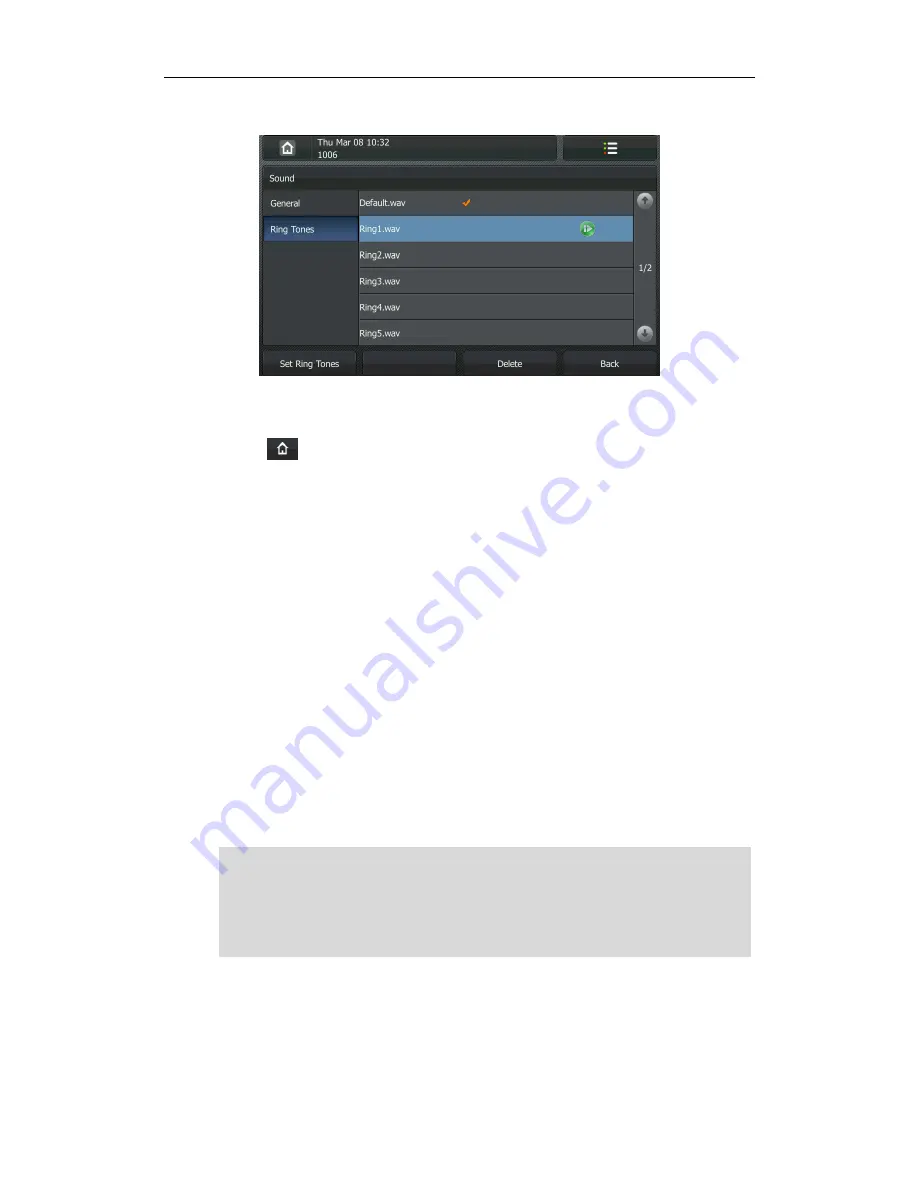
User Guide for the VP530 IP Video Phone
26
3.
Tap the desired ring tone.
4.
Press the Set Ring Tones soft key to accept the change or the Back soft key to
cancel.
5.
Tap to return to the idle screen.
To select a ring tone for the phone via web user interface:
1.
Click on Phone->Preference.
2.
Select the desired ring tone from the pull-down list of Ring Tone.
3.
Click Confirm to accept the change.
To select a ring tone for the account via web user interface:
1.
Click on Account.
2.
Select the desired account from the pull-down list of Account.
3.
Select the desired ring tone from the pull-down list of Ring Tone.
If Auto is selected, this account will use the ring tone selected for the phone at
Phone->Preference. Refer to the above instruction.
4.
Click Confirm to accept the change.
You can also upload custom ring tones for your phone. Contact your system
administrator for more information.
Note
The ring tone for an incoming call on the phone may be different. For example, when the
phone receives an incoming call from a contact stored in the local directory, it will play
the ring tone assigned to the contact in the local directory (refer to
Adding Contacts
in
the Contact Management section). Otherwise, the phone will play the ring tone assigned
to the account. If both the contact ring tone and the account ring tone are not assigned,
then the phone will play the ring tone assigned to the phone.
Содержание VP530
Страница 1: ......
Страница 7: ...About This Guide vii Intercom on page 82 ...
Страница 8: ...User Guide for the VP530 IP Video Phone viii ...
Страница 12: ...User Guide for the VP530 IP Video Phone xii ...
Страница 20: ...User Guide for the VP530 IP Video Phone 8 ...
Страница 88: ...User Guide for the VP530 IP Video Phone 76 ...
Страница 104: ...User Guide for the VP530 IP Video Phone 92 ...
Страница 110: ...User Guide for the VP530 IP Video Phone 98 ...






























