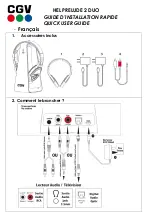Contents
Package List........................................................................................................................................ 4
Headset Buttons.................................................................................................................................. 5
Busylight Indicator............................................................................................................................... 6
Mobile/PC Button Indicator..................................................................................................................6
Teams/Voice Assistant Indicator..........................................................................................................7
UH38 Headset Connection..........................................................................7
Connecting to PC/Yealink IP Phone via the USB Cable.....................................................................7
Connecting to Mobile Device via Bluetooth........................................................................................ 8
Disable Bluetooth.................................................................................................................................8
Left or Right Wearing Style.................................................................................................................8
Adjusting the Microphone....................................................................................................................9
Clip the Microphone Cable on Clothes............................................................................................. 10
Status Check..................................................................................................................................... 10
Basic Call and Music........................................................................................................................ 11
Mute Usage....................................................................................................................................... 13
Multiple Calls..................................................................................................................................... 13
Recovery Factory Setting......................................................................... 14
Содержание UH38 Mono
Страница 1: ......