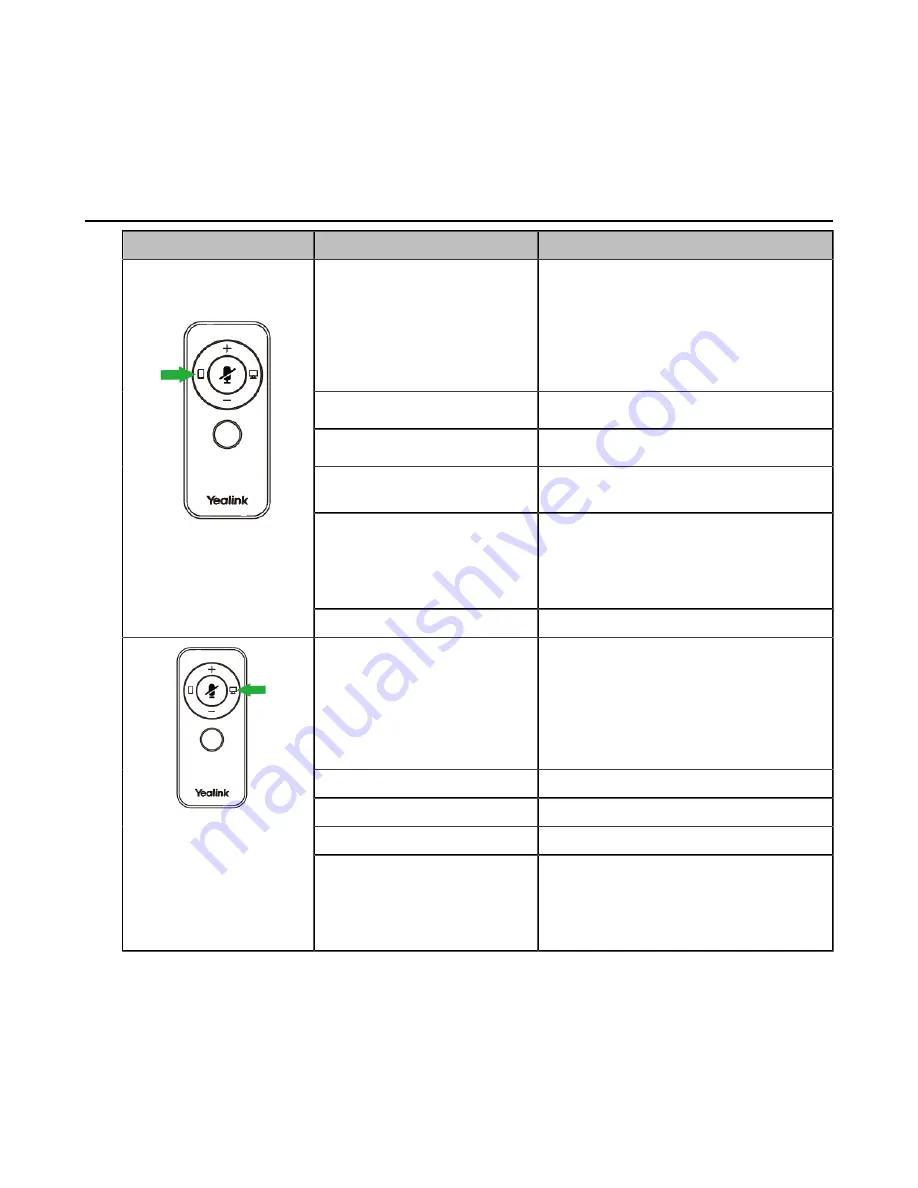
| Headset Usage |
11
Results
• Dual Headset: the voice prompts "Remaining talk time xx hours, XXX connected".
• Mono Headset (without built-in battery): the voice prompts "XXX connected".
Basic Call and Music
Headset
Feature
Action
Answer call
Press the
Mobile
button.
Note
: When receiving an incoming call,
the
Busylight
LED flashes red quickly,
and the
Mobile
button LED flashes green.
During the call, the
Busylight
LED glows
red and
Mobile
button LED glows green.
End call
Press the
Mobile
button.
Reject call
Press the
Mobile
button twice.
Redial
Press the
Mobile
button twice in the idle
state.
Hold/resume call
Press and hold the
Mobile
button for 2
seconds.
Note
: When a call is placed on hold, the
Mobile
button LED flashes green.
(Control buttons for
Bluetooth device call)
Play/Pause music
Press the
Mobile
button.
Answer PC/IP phone call
Press the
PC
button.
Note:
When receiving an incoming call,
the
Busylight
LED flashes red quickly,
and the
PC
button LED flashes green.
During the call, the
Busylight
LED glows
red and
PC
button LED glows green.
End PC/IP phone call
Press the
PC
button.
Reject PC/IP phone call
Press the
PC
button twice.
Redial
Press the
PC
button twice in the idle state.
(Control buttons for
USB device call)
Hold/resume call
Press and hold the
PC
button for 2
seconds.
Note
: When a call is placed on hold, the
PC
button LED flashes green.
Содержание UH38 Mono
Страница 1: ......


































