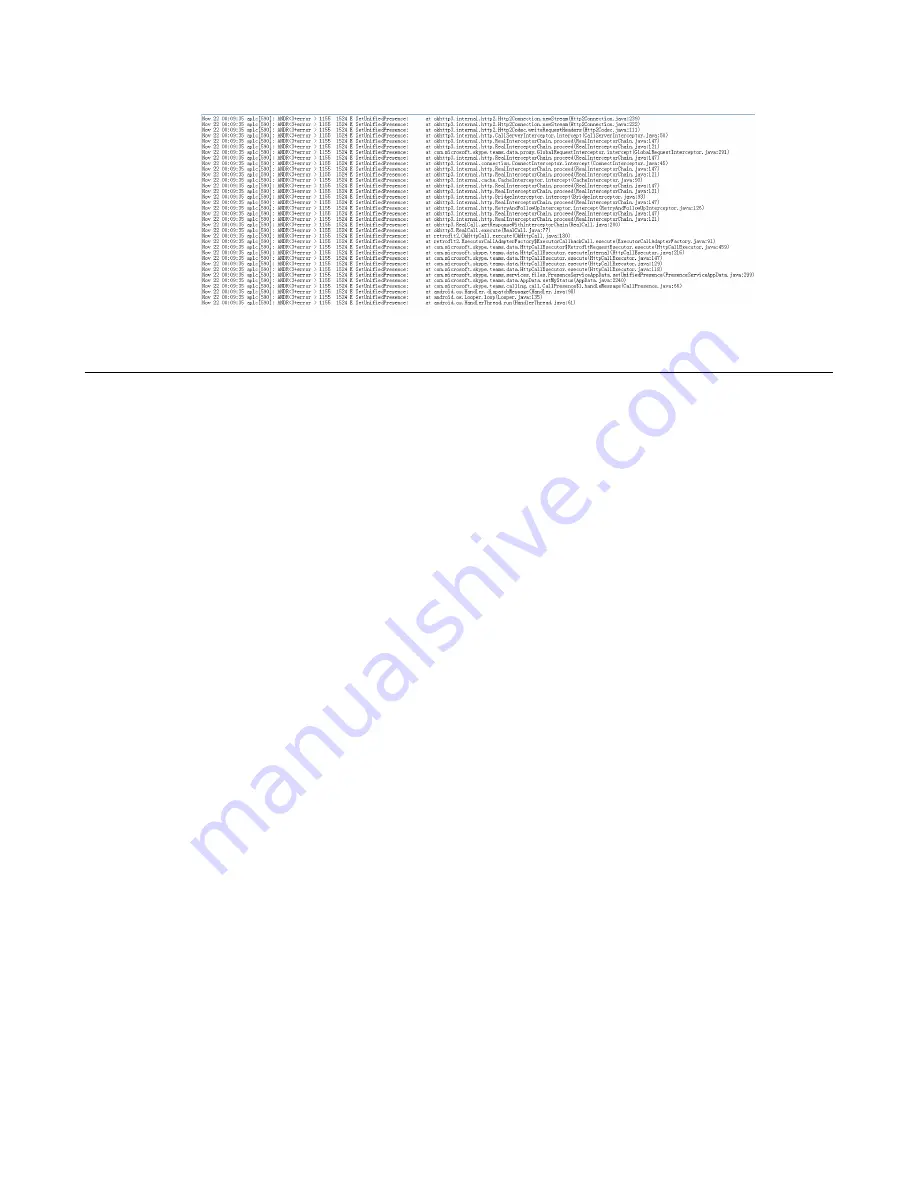
| Troubleshooting Methods |
101
The following figure shows a portion of the syslog:
Packets Capture
You can capture packet in two ways: capturing the packets via web user interface or using the Ethernet software. You
can analyze the captured packets for troubleshooting purpose.
•
Capturing the Packets via Web User Interface
•
Ethernet Software Capturing Configuration
Capturing the Packets via Web User Interface
For Yealink Teams phones, you can export the packets file to the local system and analyze it.
Yealink Teams IP phones support the following two modes for capturing the packets:
•
Normal
: Export the packets file after stopping capturing.
•
Enhanced
: Export the packets file while capturing.
•
Capturing the Packets in Normal Way
•
Capturing the Packets in Enhanced Way
Capturing the Packets in Normal Way
Procedure
1.
From the web user interface, navigate to
Settings
>
Configuration
.
2.
Select
Normal
from the pull-down list of
Pcap Type
.
3.
Enter the desired value in the
Packet Capture Count
field.
4.
Enter the desired value in the
Packet Capture Clip Bytes
field.
5.
Select the desired value from the pull-down list of
Pcap Filter Type
.
6.
Enter the desired value in the
Packet Filter String
field.
7.
In the
Pcap Feature
field,click
Start
to start capturing signal traffic.
8.
Reproduce the issue to get stack traces.
9.
Click
Stop
in the
Pcap Feature
field to stop capturing.
Содержание Teams Series
Страница 1: ......


























