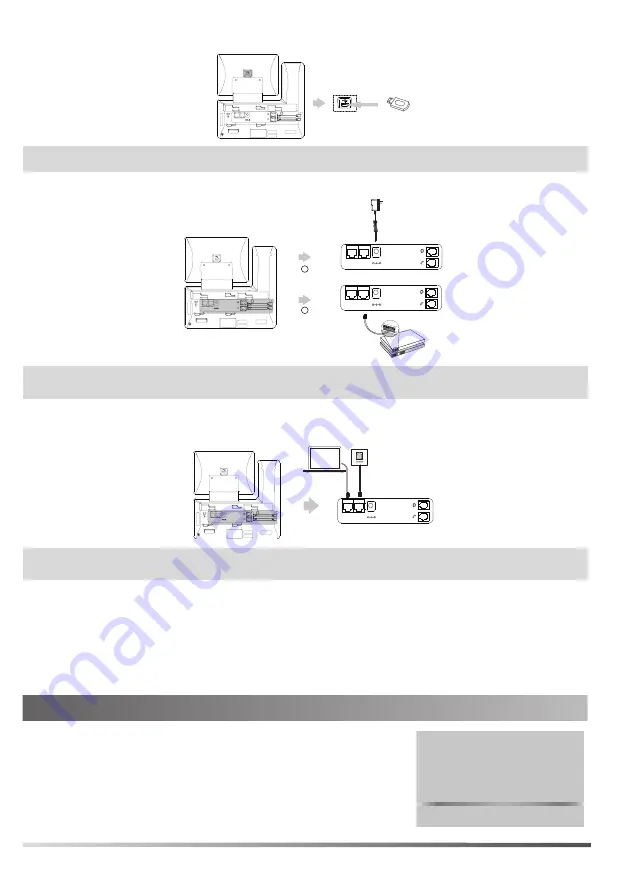
3. Optional: Connect the USB devices
;
΄ΩίΠέΩΠί
Ϳ;ͰΑ
Note:
The USB port can also be used to connect other USB devices, such as EXP50, USB headset and so on.
4. Connect the AC power or PoE
A
B
AC Power Option
PoE ( Power over
Ethernet ) Option
Power Adapter
(DC 5V)
IEEE 802.3af compliant
PoE Hub/Switch
;
΄ΩίΠέΩΠί
Ϳ;ͰΑ
;
΄ΩίΠέΩΠί
Ϳ;ͰΑ
;
΄ΩίΠέΩΠί
Ϳ;ͰΑ
Note:
The phone should be used with Yealink original power adapter (5V/2A) only. The use of the third-party
power adapter may cause the damage to the phone.
5. Connect to the network
• Connect to the wired network
PC Connection
(Optional)
PC
;
΄ΩίΠέΩΠί
Ϳ;ͰΑ
;
΄ΩίΠέΩΠί
Ϳ;ͰΑ
Note:
If you are connecting a PC to your phone, we recommend that you use the Ethernet cable provided by
Yealink.
• Connect to the wireless network
1. Navigate to
Menu
->
Basic
->
Wi-Fi
.
2. Turn on
Wi-Fi
.
3. Select an available wireless network from the list of networks.
4. If the network is secure, enter its password in the
Password
field.
5. Tap
OK
to connect to the wireless network.
Starting the Phone
After the phone is connected to the network and supplied with
power, it automatically begins the initialization process. After startup,
the phone is ready for use. You can configure the phone via phone
user interface or web user interface.
Welcome
Initializing... Please wait
2


























