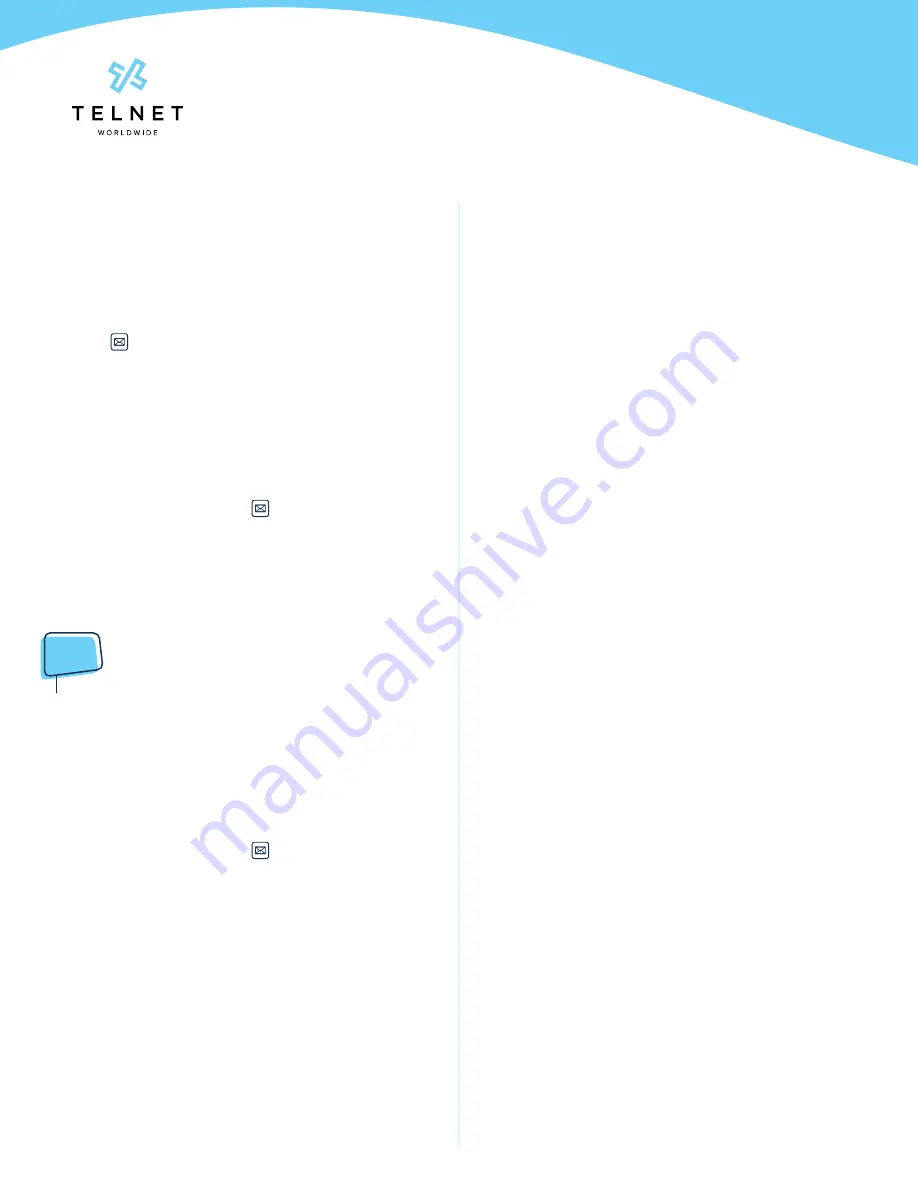
Yealink-T53W-220314-UG
Page 8
TelNet Worldwide, Inc. • telnetww.com • (800) 508-1254
Yealink T53W
User Guide
Accessing Voicemail and
Your Voice Portal
Access your voicemail and personal voice portal using your
own phone:
• Press followed by
Connect
• Or dial
*
86
and
Call
from your phone
Your administrator provides you with the phone number/
extension for the group Voice Portal (referred to as the Voice
Portal general access number/extension)
Initial Voicemail Set Up
1. First time logging in, press &
Connect
and then:
2. Enter a new passcode at the prompt, followed by
#
3. Re-enter your passcode at the prompt followed by
#
4. Record your name at the prompt and press
#
. Your
Voicemail is setup and ready for use.
NOTE:
•
Your voicemail passcode must be 6 digits in length
and cannot be your phone number. Do not use weak
passcodes (e.g., not sequential or repeating digits).
Access Voicemail and Voice
Portal
From Your Own Phone
1. First time logging in, press &
Connect
2. Enter your passcode followed by
#
. (Skip step if auto
login is enabled)
3. Follow prompts of the
Voice Messaging Main Menu
From Another Phone Within Your Group
1. Dial your phone number or extension
2. Press
*
while greeting plays to reach the login prompt
3. Enter your passcode followed by
#
to reach
Voice
Messaging
main menu
4. At the
Voice Messaging
menu, make selection, (or press
*
to reach the
Voice Portal
main menu)
From a Phone Outside of Your Group
1. Dial the Voice Portal general access phone number/
extension
2. Enter your mailbox number (typically your phone
number)
3. Enter your passcode followed by
#
4. Follow prompts of the
Voice Portal Main Menu



























