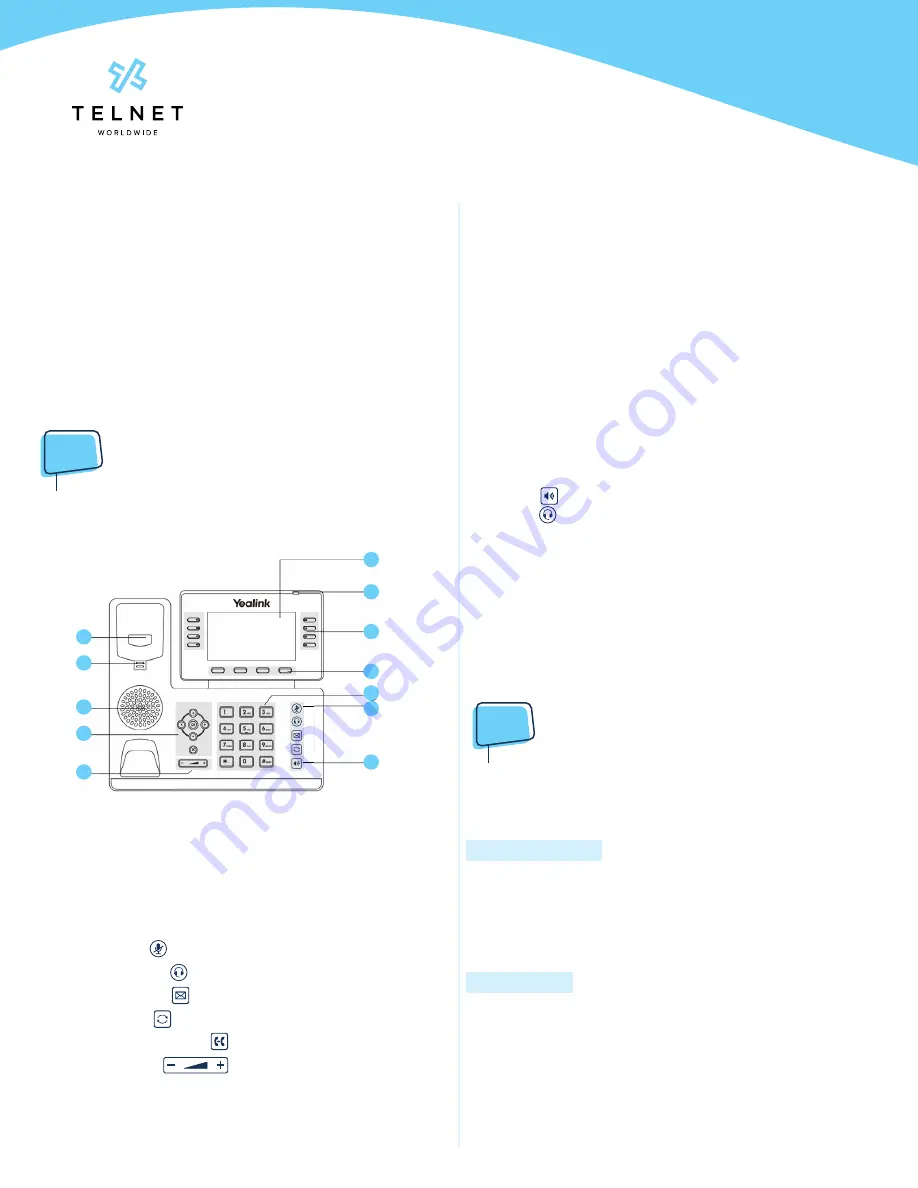
Yealink-T53W-220314-UG
Page 2
TelNet Worldwide, Inc. • telnetww.com • (800) 508-1254
Yealink T53W
User Guide
Dialing
Dial phone number or extension
Lift your handset and dial the phone number, (OR, with
handset on-hook, dial number and press
Call
). For:
• Local and Long distance – dial the 10-digit phone
number (area code + local number)
• International – dial 011 + country code + city code +
number
• Internal extension – dial the extension
NOTE:
•
Be sure to use a surge protector with your phone.
Your Phone Calling
Features
Basics
Change Views
• To answer a ringing call, pick up the handset or press the
Answer
softkey to put call on speakerphone
• To answer a second call while on an active call, simply
press the blinking line key. The first call will automatically
be placed on hold. Toggle back and forth between
multiple calls by pressing the corresponding line key.
End Calls
• Press to end an active call, replace the handset, or
press . Or, press
...
>
End Call
• For multiple calls, press
...
>
End Call
to hang up active
call and then press corresponding line key to resume
held call
Hold Calls
• While on an active call, press the
...
>
Hold
key and the
call will be held. Press
..
>
Resume
to resume the call
NOTE:
•
You can also press the blinking line key to resume the
call.
Transfer Calls
Attended Transfer
1. Press
Transfer
, then dial the other party and press
Call
.
Active call is held
2. When you hear the ring back sound, or after you talk
with the other party, press
Transfer
again
Blind Transfer
1. Press
Transfer
, dial the other party and then press
B Transfer
Transfer Call Direct to Voicemail
1. During an active call, press
VM Transfer line
key
2. Enter the extension number and press
OK
1. Phone screen
2. Power LED Indicator
3. Line Keys
4. Soft Keys
5. Keypad Keys
6. Mute Key
Headset Key
Message Key
Redial Key
7. Speakerphone Key
8. Volume Key
9. Navigation Keys
OK Key
Cancel Key
10. Speaker
11. Reversible Tab
12. Hookswitch
13
NO.
Item
Description
1
Phone Screen
Shows a screen with backlight that enables you to view menus and data.
2
Power LED Indicator Indicates call status, message status and phone’s system status.
3
Line Keys
Access your phone lines and features.
4
Soft Keys
Access the function displayed on the screen above the soft keys. The soft keys change
depending on what you are doing at the time.
5
Keypad Keys
Allow you to enter numbers, letters, and special characters. If a menu item has an index
number, you can use the keypad keys to select the item.
6
HEADSET Key
Toggles the headset mode on or off.
The LED indicator glows green when the headset mode is activated.
MUTE Key
Toggles the microphone on or off.
The LED indicator glows green when the mute feature is activated.
MESSAGE Key
Accesses your voice messages.
HOLD Key
Places a call on hold or resumes a held call.
REDIAL Key
Redials a previously dialed number.
TRANSFER Key
Transfers a call.
7
Speakerphone Key
Toggles the speakerphone (hands- free) mode or not.
The LED indicator glows green when the speakerphone is activated.
12
7
6
5
4
3
2
1
11
10
9
8









