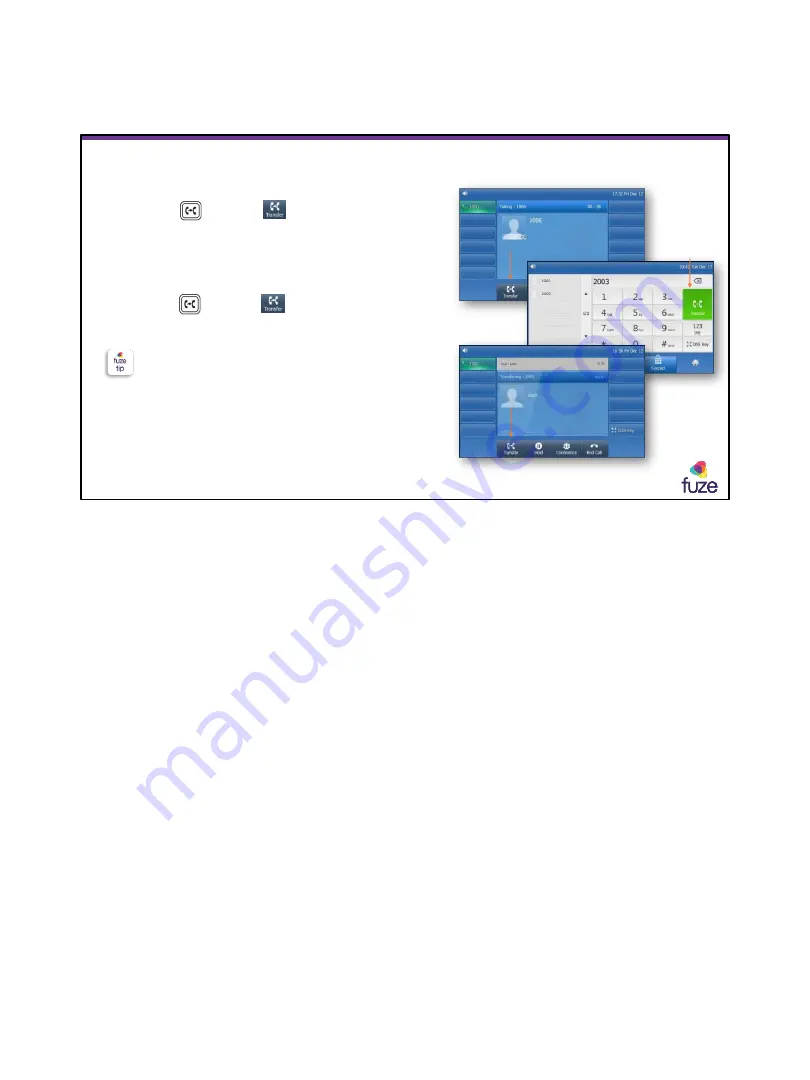
Copyright 2018, Fuze
Transferring Calls Attended
15
•
Press or tap the soft key
- While performing a transfer the caller will
be placed on hold
•
Enter the number to transfer the call to
•
Press or tap the soft key to complete
transfer
There is the option of speaking with the party
to which the call will be transferred or to
transfer after hearing the ring-back tone
To transfer a call from your device to another, the caller can press ** and the other
device will ring so the caller can continue the conversation from it. The Caller will
hear silence while it waits for the other device to connect.
15
















































