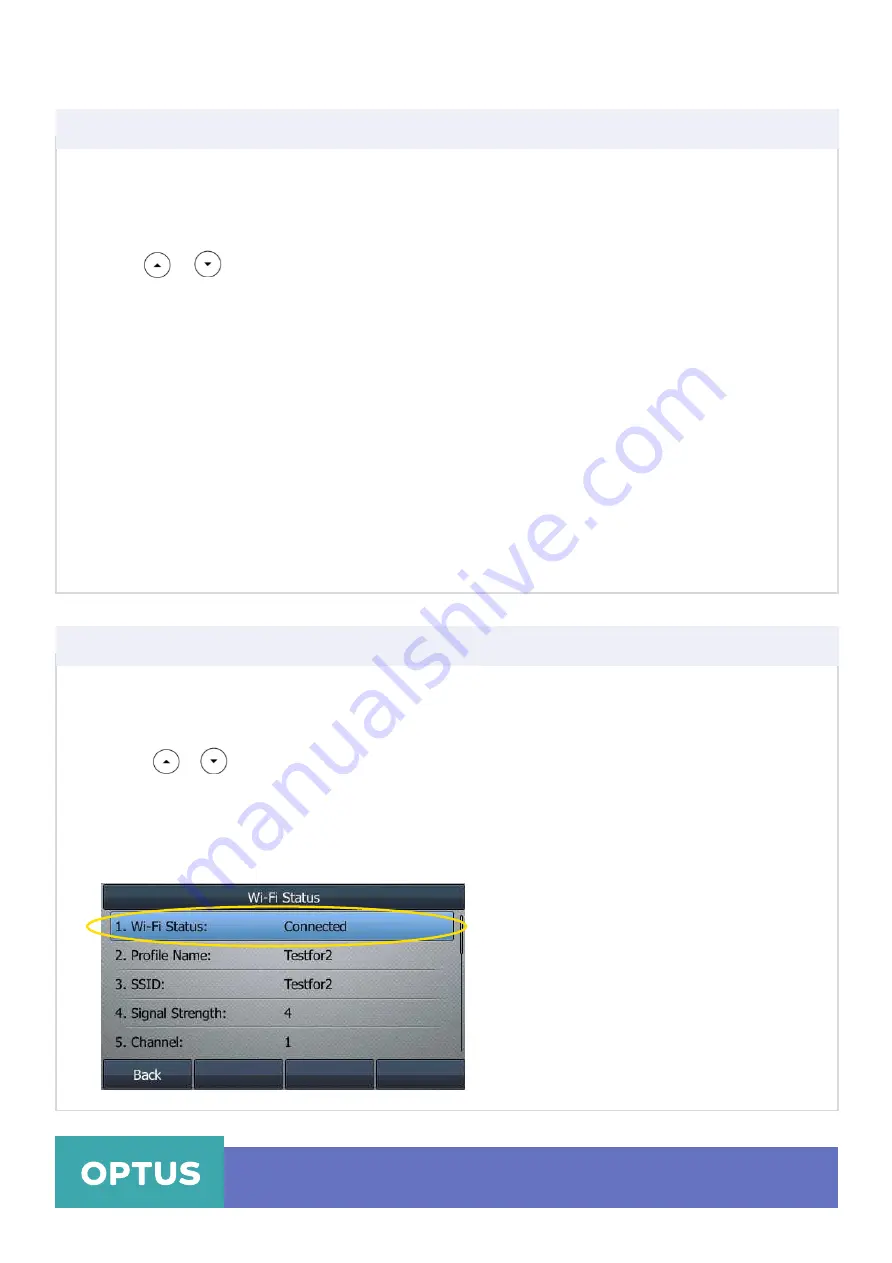
If your gateway/router has SSID broadcast disabled, it might not appear in the scanning results. In
that case, you must manually add a wireless network:
1. Press
Menu > Basic > Wi-Fi
2. Press
3.
Use the
WLAN
settings obtained from your gateway/router to configure this WLAN Profile on
your IP phone. Do the following:
a.
If you select
None
or
WEP
from the pull-down list of
Security Mode:
Enter the profile name, SSID and WPA shared key in the corresponding fields
b.
If you select
WPA-PSK
or
WPA2-PSK
from the pull-down list of
Security Mode:
Select the desired Cipher type (
TKIP, AES
or
TKIP AES
) from the pull-down list of
Cipher Type
Enter the profile name, SSID and WPA shared key in the corresponding fields
4.
Tap the
Save
soft key to accept the change or the
Back
soft key to cancel
or
to highlight
Known Network(s),
and then press the
Add
soft key
Yealink T46S Wireless Settings
Manually Add a Wireless Network
Note:
The connected wireless networks will be saved to
Known Network(s)
list. The
Known
Network(s)
list can store up to 5 wireless networks, you can specify the priority to connect to the
corresponding wireless network.
Viewing the Wireless Network Information
Optus Loop –
Wireless Settings Yealink T46S
QRG
5
To view the wireless network information via phone user interface:
1. Press
Menu > Basic > Wi-Fi
2. Press
or
to highlight the desired wireless network
3. Press the
Detail
soft key to view the detailed wireless network information (e.g., Profile Name,
SSID or Signal Strength).
4. If the IP phone is connected to a wireless network successfully, you can also press
Menu > Basic
> Wi-Fi Status
to view the connected wireless network information
Содержание T46S Skype for Business
Страница 1: ...Yealink T46S Wireless Settings...


























