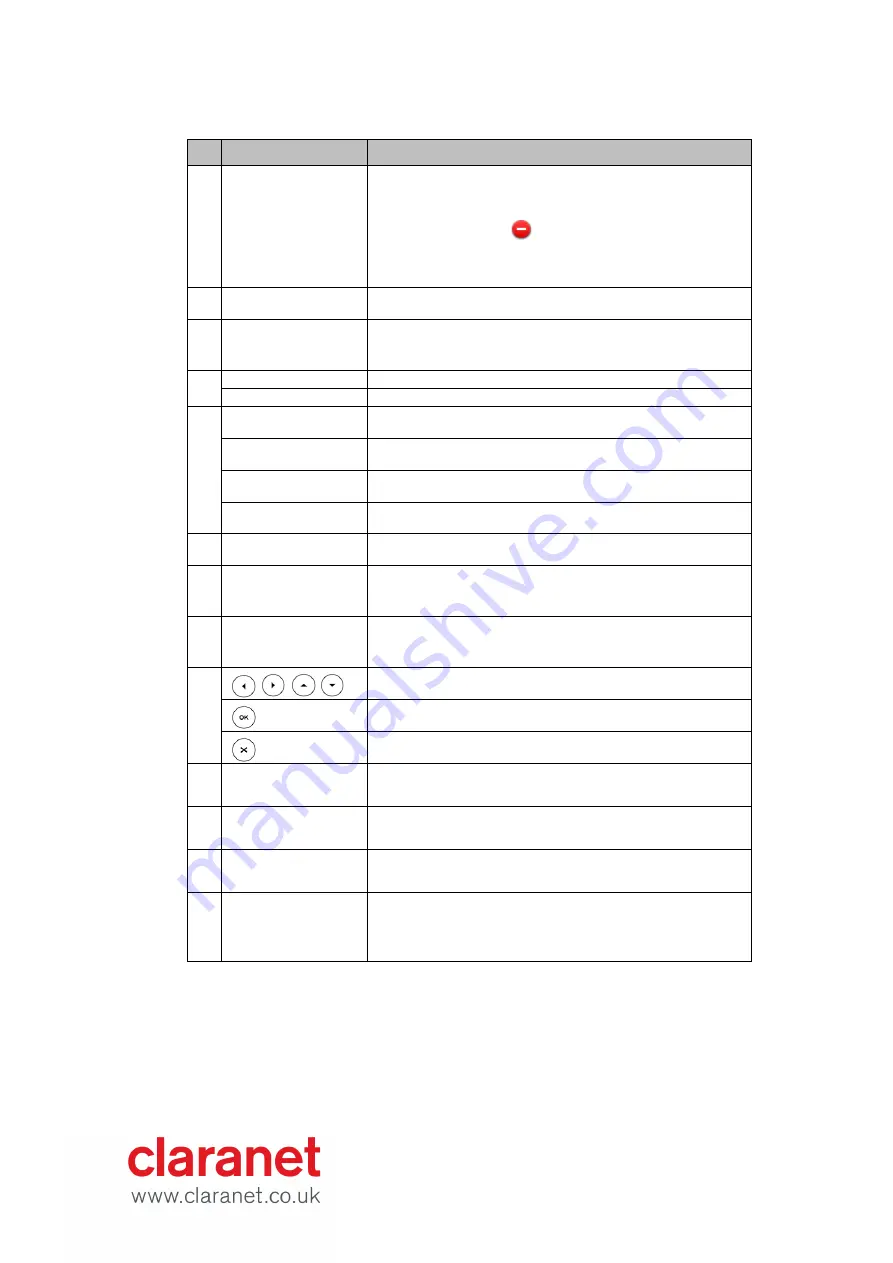
8 - Title
Item
Description
①
LCD Screen
Shows information about calls, messages, soft keys,
time, date and other relevant data:
• Call information—caller ID, call duration
• Icons (for example, )
• Missed call text or second incoming caller information
• Prompt text (for example, "Saving config file!")
• Time and date
②
Power Indicator
LED
Indicates phone power and some feature statuses.
③
Line Keys
Use these keys to activate up to sixteen accounts and
assign various features.
④
HEADSET Key
Toggles and indicates the headset mode.
MUTE Key
Toggles and indicates mute feature.
⑤
MESSAGE Key
Accesses voice messages.
HOLD Key
Places a call on hold or resumes a held call.
REDIAL Key
Redials a previously dialled number.
TRANSFER Key
Transfers a call to another party.
⑥
Speakerphone Key
Toggles the hands-free speakerphone mode.
⑦
Volume Key
Adjusts the volume of the handset, headset, speaker,
and ringer.
⑧
Keypad
Provides the digits, letters and special characters in
context-sensitive applications.
⑨
Scroll through the displayed information.
Confirms actions or answers incoming calls.
Cancels actions or rejects incoming calls.
⑩
Soft Keys
Label automatically to identify their context-sensitive
features.
⑪
Speaker
Provides ringer and hands-free (speakerphone) audio
output.
⑫
Hookswitch Tab
Secures the handset in the handset cradle when the IP
phone is mounted vertically.
⑬
Hookswitch
Picking up the handset from the handset cradle, the
hookswitch bounces and the phone connects to the
line, laying the handset down on the handset cradle,
the phone disconnects from the line.
Icon Instructions


































