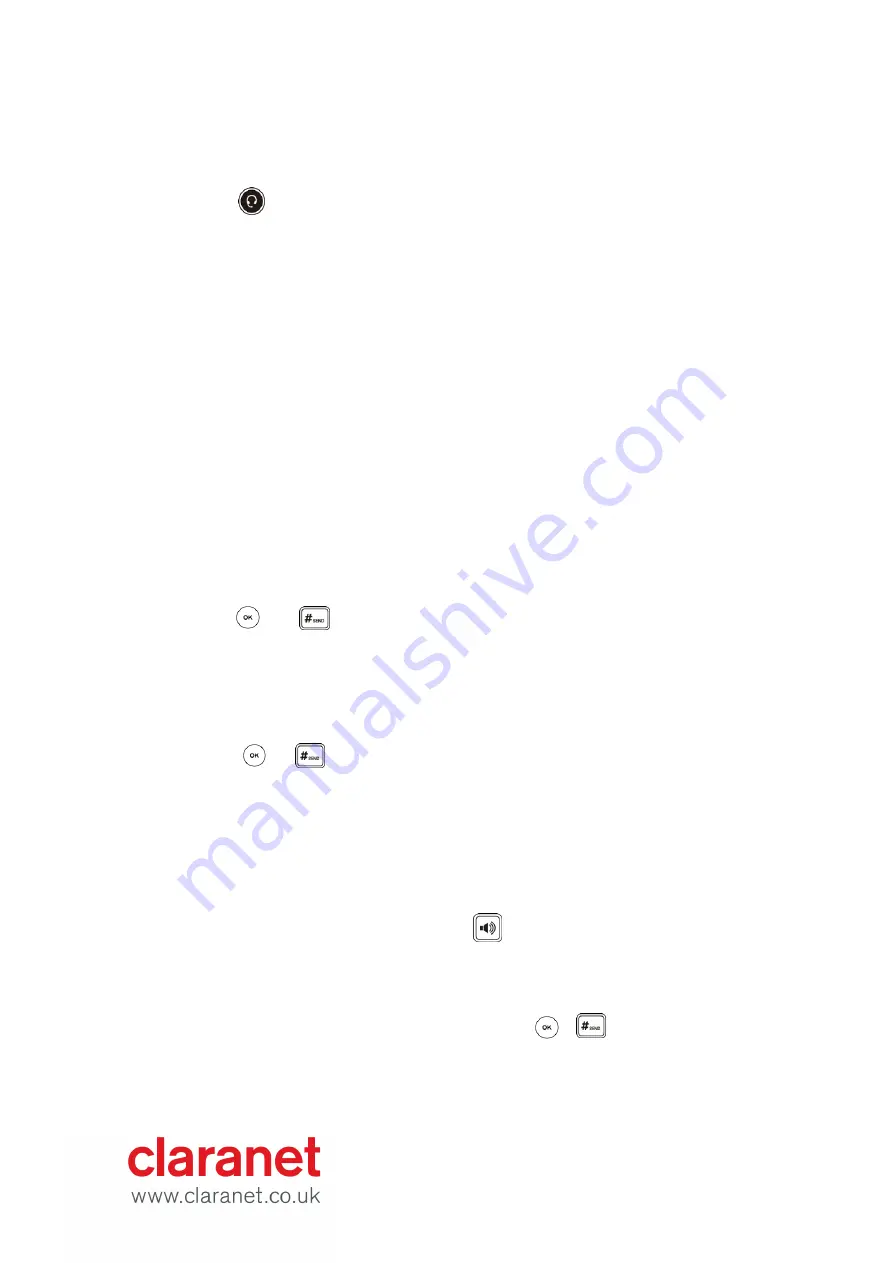
12 - Title
key.
3.
With the handset on-hook and the headset mode deactivated, press the line key (the
line key LED flashes green).
To answer a call using the headset:
1.
Press .
2.
With the headset mode activated, press the
Answer
soft key.
3.
With the headset mode activated, press the line key (the line key LED flashes green).
Transferring Calls
You can transfer a call to another party in one of the three ways:
•
Blind Transfer: Transfer a call directly to another party without consulting.
•
Semi-Attended Transfer: Transfer a call when the target phone is ringing.
•
Attended Transfer: Transfer a call with prior consulting.
To perform a blind transfer:
1. Press the
Tran
soft key during a call.
2. Enter the number you want to transfer the call to.
3. Press the
Tran
soft key to complete the transfer.
Then the call is connected to the number to which you are transferring.
To perform a semi-attended transfer:
1.
Press the
Tran
soft key during a call.
2.
Do one of the following:
•
Enter the number you want to transfer the call to.
•
Press the
Directory
soft key to find the number of directory or History.
3.
Press or to dial out.
4.
Press the
Tran
soft key to complete the transfer when receiving ringback.
To perform an attended transfer:
1.
Press the
Tran
soft key during a call.
2.
Do one of the following:
•
Enter the number you want to transfer the call to.
•
Press the
Directory
soft key to find the number of directory or history.
3.
Press or to dial out.
4.
After the party answers the call, press the
Tran
soft key to complete the transfer.
If you are using a handset, the transfer can be completed by hanging up the handset. You can
cancel the transfer before the call is connected by pressing the
Cancel
soft key.
Ending Calls
1.
If you are using the handset, press the
Cancel
soft key or hang up the handset.
2.
If you are using the headset, press the
Cancel
soft key.
3.
If you are using the speakerphone, press or the
Cancel
soft key.
Conference Calls
1.
When the first party answers the call, press the Conf soft key to place a new call.
2.
The active call is placed on hold.
3.
Enter the number of the second party and press , , or the
Send
soft key.
4.
When the second party answers the call, press the
Conf
soft key again to join all
parties in the conference.


































