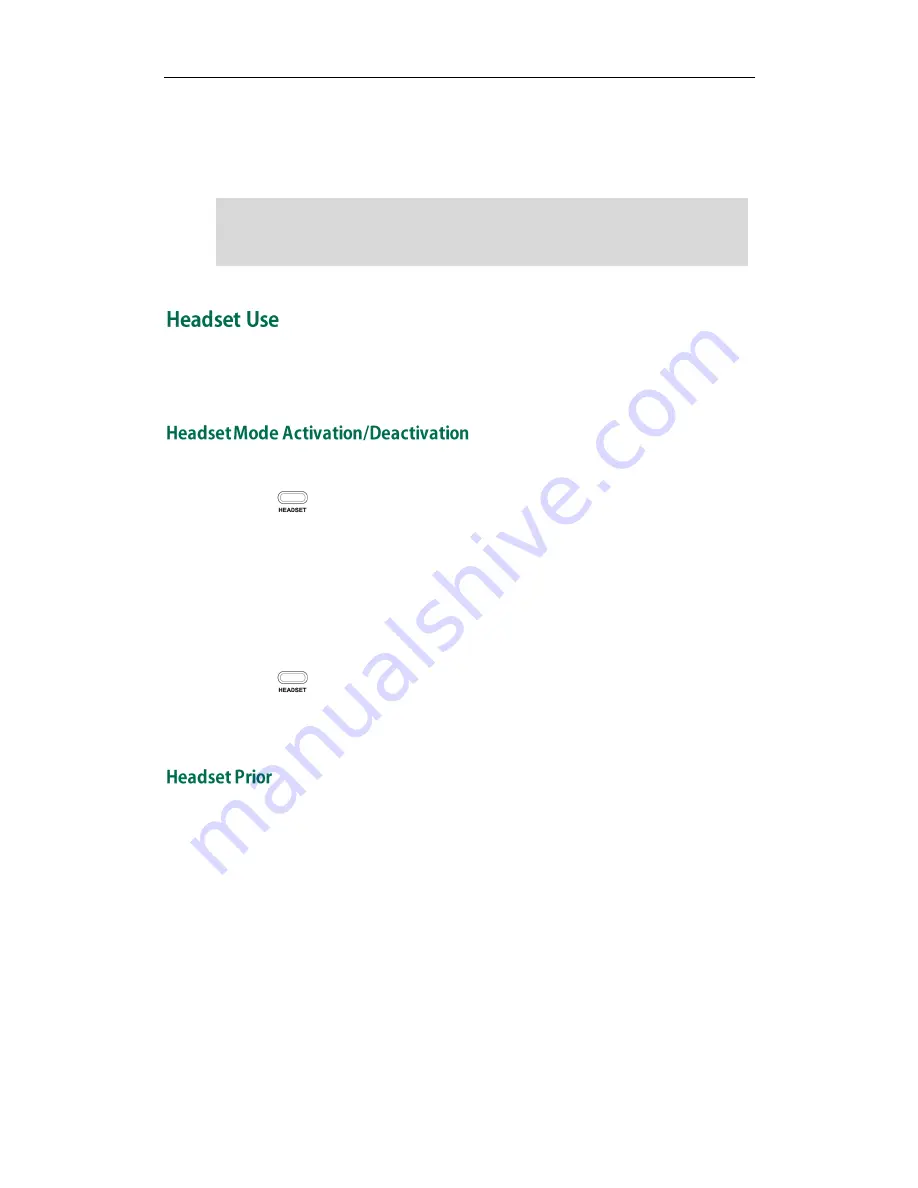
User Guide SIP-T22P/SIP-T22 IP Phone
46
3.
Click Browse to select the logo file from your local system.
4.
Click Upload to upload the file.
5.
Click Confirm to accept the change.
Note
Physically connect your headset and activate the headset mode for use. For more
information on physically connecting a headset, refer to
Phone Installation
on page
10
.
To activate the headset:
1.
Press on the phone.
The headset icon on the idle screen indicates that the headset mode is activated.
Press the line key or the Answer soft key to answer a call. The call will connect to
your headset automatically. Enter the desired number and press the Send soft key,
then the phone will place a call using the headset automatically. For more
information on using the headset to place a call, refer to
Placing Calls
on page
65
.
To deactivate the headset:
1.
Press again on the phone.
The headset icon disappears from the idle screen when the headset mode is
deactivated.
You can use headset in priority when enabling headset prior. This feature is especially
useful for permanent or full-time headset users.
To enable headset prior via web user interface:
1.
Click on Features->General Information.
The logo file format must be *.dob, contact your system administrator for more
information.
A custom logo can be uploaded via web user interface only.
Содержание SIP-T22
Страница 1: ......
Страница 8: ...User Guide for the SIP T22P SIP T22 IP Phone viii...
Страница 12: ...User Guide for the SIP T22P SIP T22 IP Phone xii...
Страница 130: ...User Guide SIP T22P SIP T22 IP Phone 118...
















































