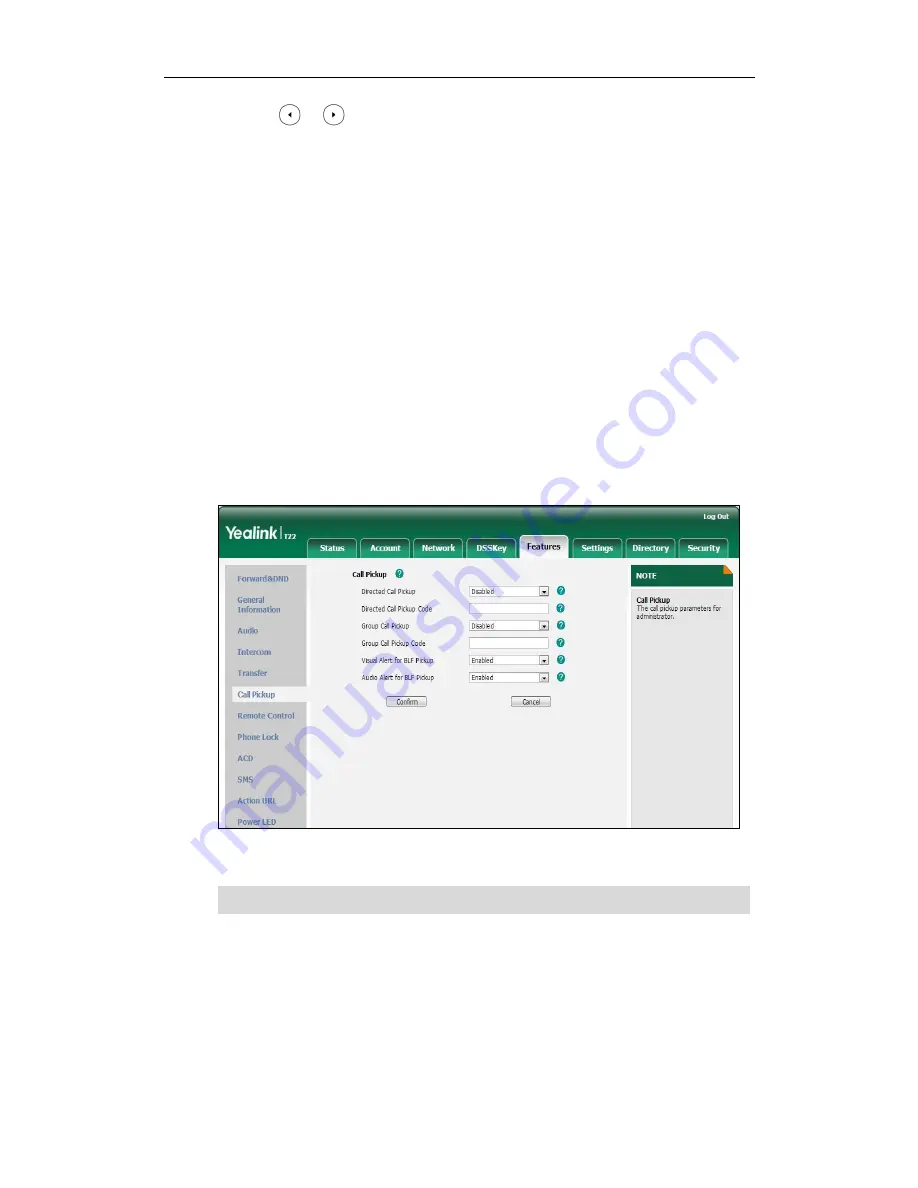
User Guide SIP-T22P/SIP-T22 IP Phone
98
4.
Press or , or the Switch soft key to select the desired account from the
Account ID field.
5.
Enter the phone number or extension you want to monitor in the Value field.
6.
(Optional.) Enter the pickup code in the Extension field.
7.
Press the Save soft key to accept the change or the Back soft key to cancel.
BLF key is configurable via web user interface at the path DSSKey->Line Key.
You can enable audio alert for BLF pickup on the phone. This allows the monitoring
phone to play a warning tone when the monitored line receives an incoming call. You
can also enable visual alert for BLF pickup on the phone. This allows the LCD screen of
the monitoring phone to display the caller ID when the monitored line receives an
incoming call.
To enable visual and audio alert features via web user interface:
1.
Click on Features->Call Pickup.
2.
Select Enabled from the pull-down list of Visual Alert for BLF Pickup.
3.
Select Enabled from the pull-down list of Audio Alert for BLF Pickup.
4.
Click Confirm to accept the change.
Note
When the monitored line receives an incoming call, the followings occur on the phone:
The phone plays a warning tone (if enabled).
The BLF key LED flashes.
The caller ID appears on the LCD screen (if enabled).
Visual and audio alerts
are configurable via web user interface only.
Содержание SIP-T22
Страница 1: ......
Страница 8: ...User Guide for the SIP T22P SIP T22 IP Phone viii...
Страница 12: ...User Guide for the SIP T22P SIP T22 IP Phone xii...
Страница 130: ...User Guide SIP T22P SIP T22 IP Phone 118...
















































