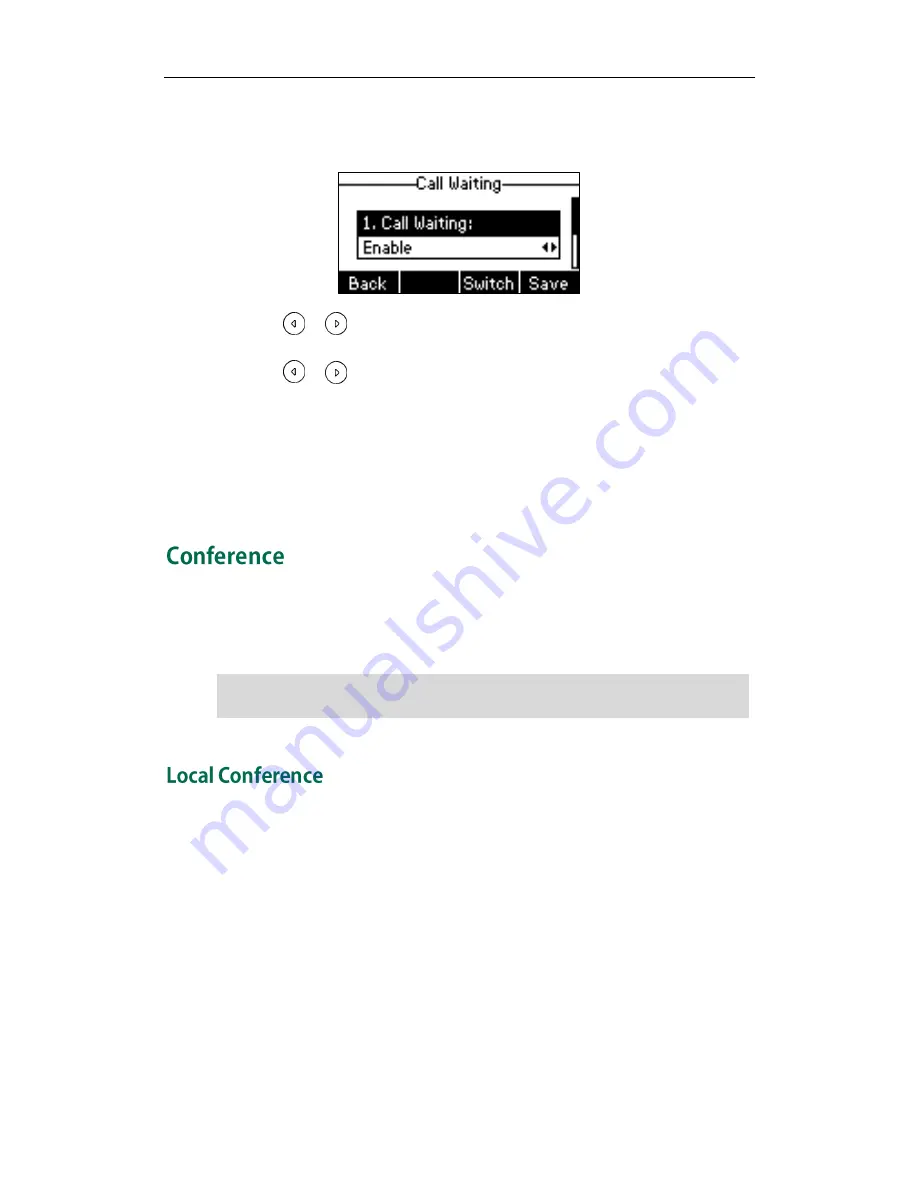
Basic Call Features
77
To configure call waiting via phone user interface:
1.
Press Menu->Features->Call Waiting.
2.
Press or , or the Switch soft key to select Enable from the Call Waiting
field.
3.
Press or , or the Switch soft key to select Enable from the Play Tone field.
4.
(Optional.)Enter the call waiting on code or off code respectively in the CW On
Code or CW Off Code field.
5.
Press the Save soft key to accept the change or the Back soft key to cancel.
Call waiting is configurable via web user interface at the path Features->General
Information.
You can create a conference with other parties using the phone’s local conference. You
can create a conference between an active call and a call on hold by pressing the Conf
soft key.
Note
The SIP-T19P/SIP-T19 IP phone supports up to 3 parties (including yourself) in a
conference call. This is the default method of conference called Local Conference.
To set up a local conference call:
1.
Place a call to the first party.
2.
When the first party answers the call, press the NewCall soft key to place a new
call.
The active call is placed on hold.
Network conference is not available on all servers. For more information, contact your
system administrator.
Содержание SIP-T19
Страница 1: ...i ...
Страница 10: ...User Guide for the SIP T19P SIP T19 IP Phone x ...
Страница 18: ...User Guide for the SIP T19P SIP T19 IP Phone 8 ...
Страница 28: ...User Guide for the SIP T19P SIP T19 IP Phone 18 ...
Страница 110: ...User Guide for the SIP T19P SIP T19 IP Phone 100 ...






























