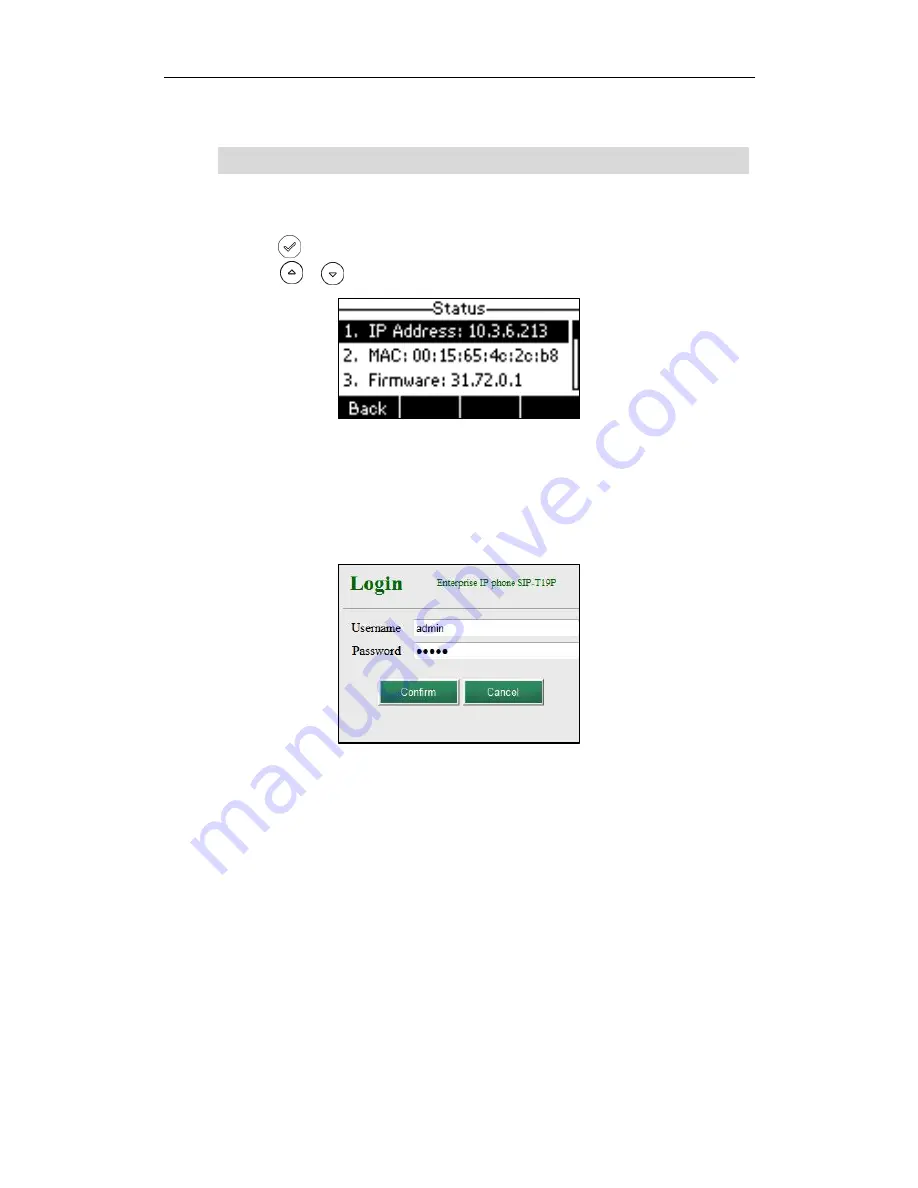
User Guide for the SIP-T19P/SIP-T19 IP Phone
14
Account status (e.g., the register status of SIP account).
Note
To view the phone status via phone user interface:
1.
Press , or press Menu->Status.
2.
Press or to scroll through the list and view the specific information.
To view the phone status via web user interface:
1.
Open the web browser of your computer.
2.
Enter the IP address in the browser’s address bar, and then press Enter.
3.
Enter the user name (admin) and password (admin) in the login page.
4.
Click Confirm to login.
You can view device certificate status via phone user interface only.
Содержание SIP-T19
Страница 1: ...i ...
Страница 10: ...User Guide for the SIP T19P SIP T19 IP Phone x ...
Страница 18: ...User Guide for the SIP T19P SIP T19 IP Phone 8 ...
Страница 28: ...User Guide for the SIP T19P SIP T19 IP Phone 18 ...
Страница 110: ...User Guide for the SIP T19P SIP T19 IP Phone 100 ...






























