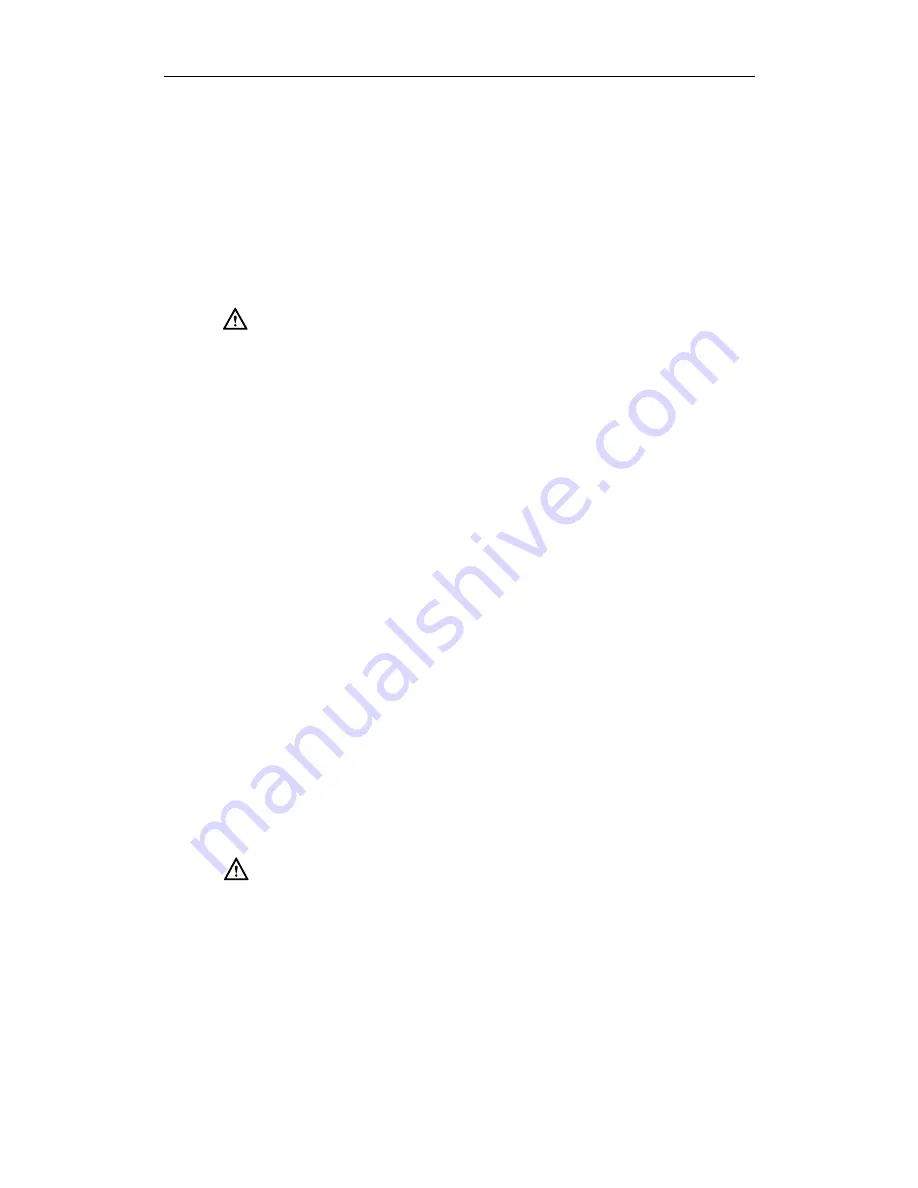
User Guide for the SIP-T19P/SIP-T19 IP Phone
112
Please place no heavy objects on the device in case of damage and
deformation caused by the heavy load.
Keep at least 10 cm between the device and the closest object for heat
dissipation.
Do not place the device on or near any inflammable or fire-vulnerable object,
such as rubber-made materials.
Keep the device away from any heat source or bare fire, such as a candle or
an electric heater.
Keep the device away from any household appliance with strong magnetic
field or electromagnetic field, such as a microwave oven or a refrigerator.
Operating Requirements
Do not let a child operate the device without guidance.
Do not let a child play with the device or any accessory in case of accidental
swallowing.
Please use the accessories provided or authorized by the manufacturer only.
The power supply of the device shall meet the requirements of the input
voltage of the device. Please use the provided surge protection power
socket only.
Before plugging or unplugging any cable, make sure that your hands are
completely dry.
Do not spill liquid of any kind on the product or use the equipment near
water, for example, near a bathtub, washbowl, kitchen sink, wet basement
or near a swimming pool.
Do not tread on, pull, or over-bend any cable in case of malfunction of the
device.
During a thunderstorm, stop using the device and disconnect it from the
power supply. Unplug the power plug and the Asymmetric Digital Subscriber
Line (ADSL) twisted pair (the radio frequency cable) to avoid lightning strike.
If the device is left unused for a rather long time, disconnect it from the
power supply and unplug the power plug.
When there is smoke emitted from the device, or some abnormal noise or
smell, disconnect the device from the power supply, and unplug the power
plug immediately. Contact the specified maintenance center for repair.
Do not insert any object into equipment slots that is not part of the product or
auxiliary product.
Before connecting a cable, connect the grounding cable of the device first.
Do not disconnect the grounding cable until you disconnect all other cables.
Cleaning Requirements
Before cleaning the device, stop using it and disconnect it from the power
supply.
Use a piece of soft, dry and anti-static cloth to clean the device.
Keep the power plug clean and dry. Using a dirty or wet power plug may
lead to electric shock or other perils.
Содержание SIP-T19
Страница 1: ...i ...
Страница 10: ...User Guide for the SIP T19P SIP T19 IP Phone x ...
Страница 18: ...User Guide for the SIP T19P SIP T19 IP Phone 8 ...
Страница 28: ...User Guide for the SIP T19P SIP T19 IP Phone 18 ...
Страница 110: ...User Guide for the SIP T19P SIP T19 IP Phone 100 ...



















