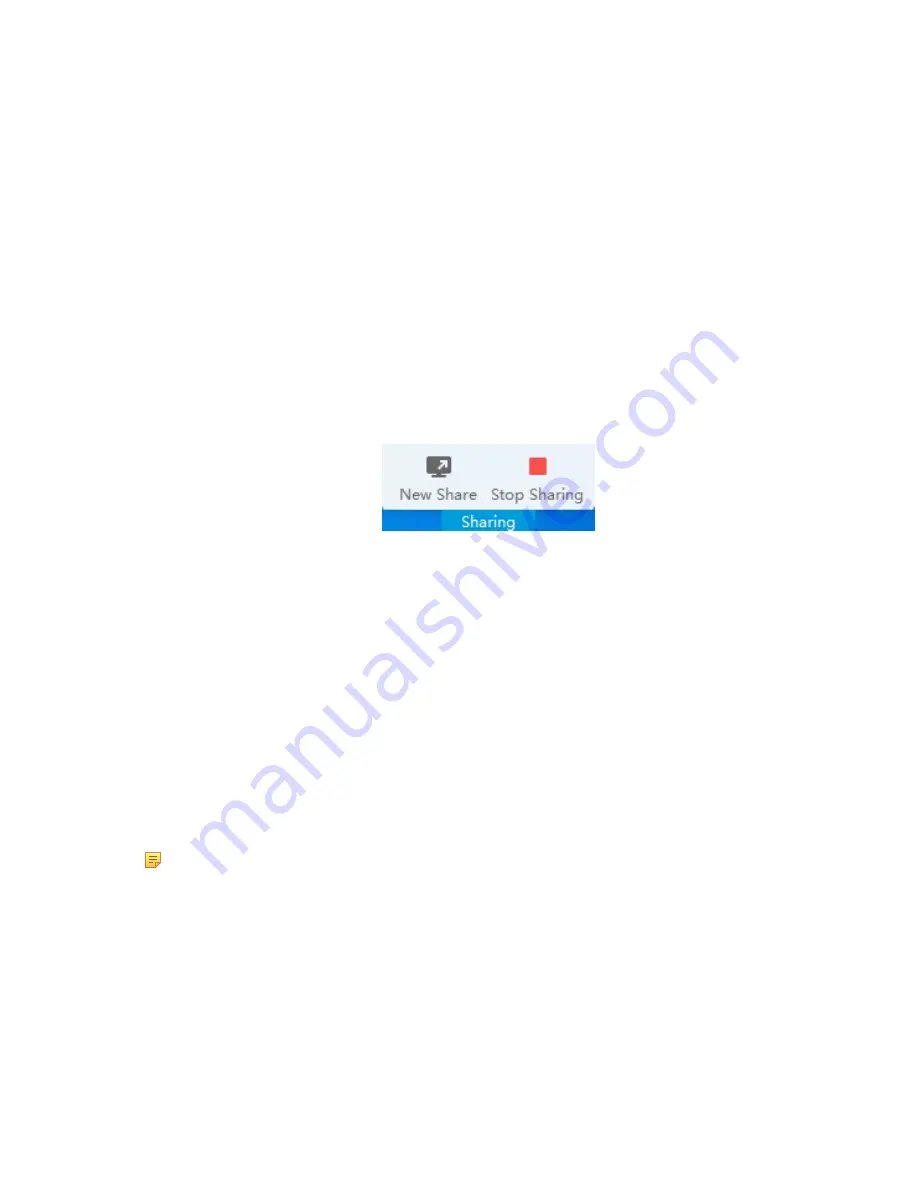
| Presenting |
74
• On the Yealink Wireless Presentation Pod software, click
Contents Share
and choose the file you want to
share, and then click
Share Now
.
The computer content is automatically projected to the device.
2.
Click
Annotation
on the navigation bar to make notes on the shared content with the corresponding tools.
Related information
Introduction of WPP20 Note Toolbar
Introduction of the WPP20 Whiteboard Note Toolbar
Switching Shared Content via WPP20
Procedure
1.
On the Yealink Wireless Presentation Pod software, click
New Share
.
2.
Select the file or window you want to share and then click
Start Sharing
.
Stopping Sharing Content via WPP20
Procedure
Do one of the following to stop sharing content:
• On your computer, remove WPP20.
• On the WPP20, press the presentation button.
• On the Yealink Wireless Presentation Pod software, click
Stop Sharing
.
Note:
If you share the whiteboard via WPP20, you need to press the Presentation Button on the WPP20
Wireless Presentation Pod twice to end the content sharing.
Sharing Content via Apple Device
Before using Apple device for content sharing, make sure the Airplay feature is enabled and the Apple device
connects to the wireless AP of the VCS codec.
Procedure
1.
On your Apple device, tap
Settings
>
General
>
Airplay
.
Содержание MeetingSpace VC880
Страница 1: ......






























