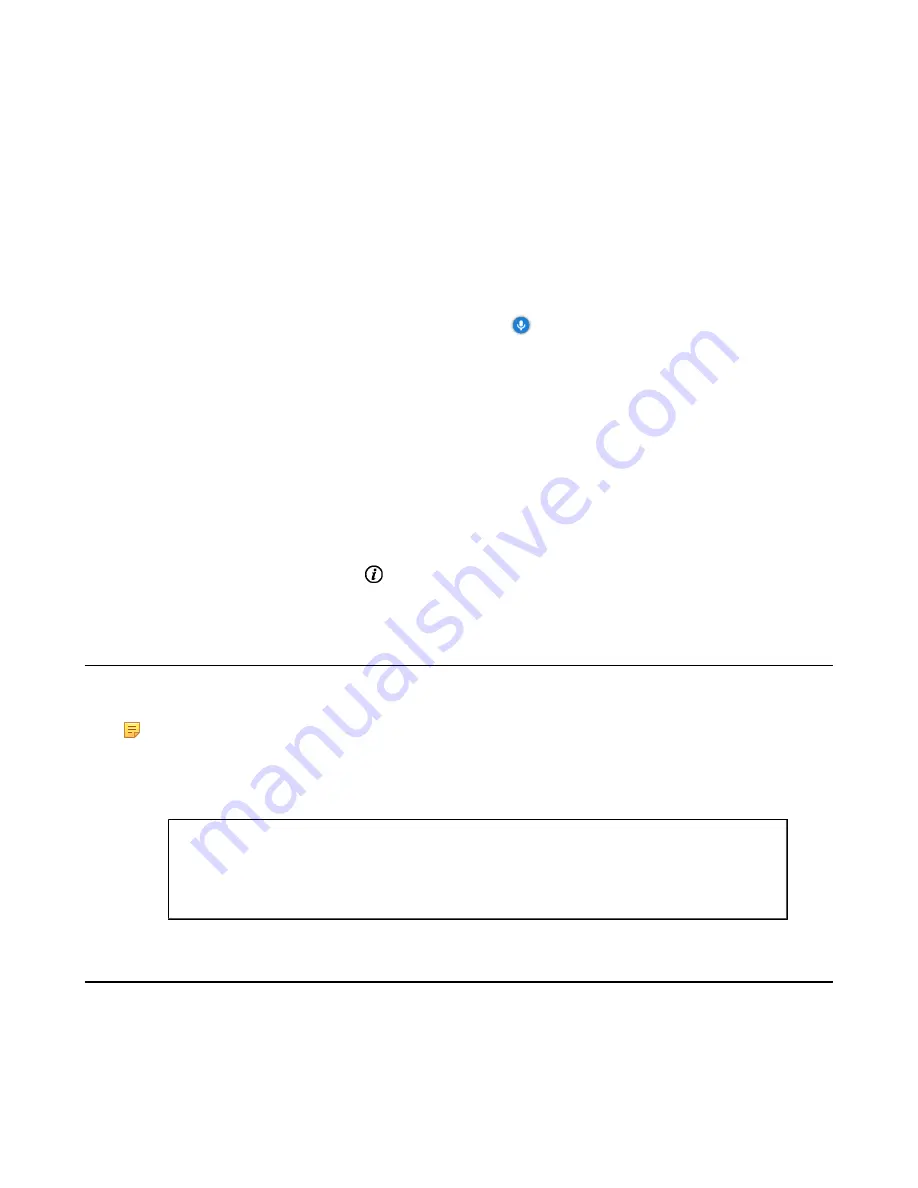
| Operating Calls |
36
Placing a Call from the Call History by Remote Control
Procedure
1.
On your remote control, go to
Dial
>
History
.
2.
Select the desired list from the
All Calls
drop-down menu.
3.
Select the desired type of the call history.
4.
Press OK key to place a video call.
If you want to place a voice call, press the right key to select
(voice call).
Placing a Call from the Call History by CP960
Procedure
1.
On your CP960 tap
History
.
2.
Tap the
All Calls
field, and select the desired item from the drop-down menu.
3.
Tap the desired call history to place a video call.
If you want to place a voice call, tap beside the desired call record, and then tap
Voice Call
.
Joining the VMR
Video conferencing system can act as a virtual meeting room, so that users can call the desired video conferencing
system to join a meeting.
Note:
This feature is not available on the VC200 Custom Edition for Yealink Cloud.
• If the virtual meeting room requires no password, dial IP address or account to enter the virtual meeting room.
• If the virtual meeting room requires a password, dial
IP##meeting password
or
conference meeting
password@IP
to go to the VMR.
• The IP address of a virtual meeting room is 10.3.6.201.
• The meeting password for virtual meeting room 1 is 123.
Participants can dial 10.3.6.201##123 or [email protected] to enter the virtual meeting room 1.
Answering Calls
You can answer calls in various ways.
•
Answering a Call Automatically When not in a Call
•
Answering Multiple Calls Automatically
•
Muting Automatically Answered Calls
•
Содержание MeetingSpace VC880
Страница 1: ......






























