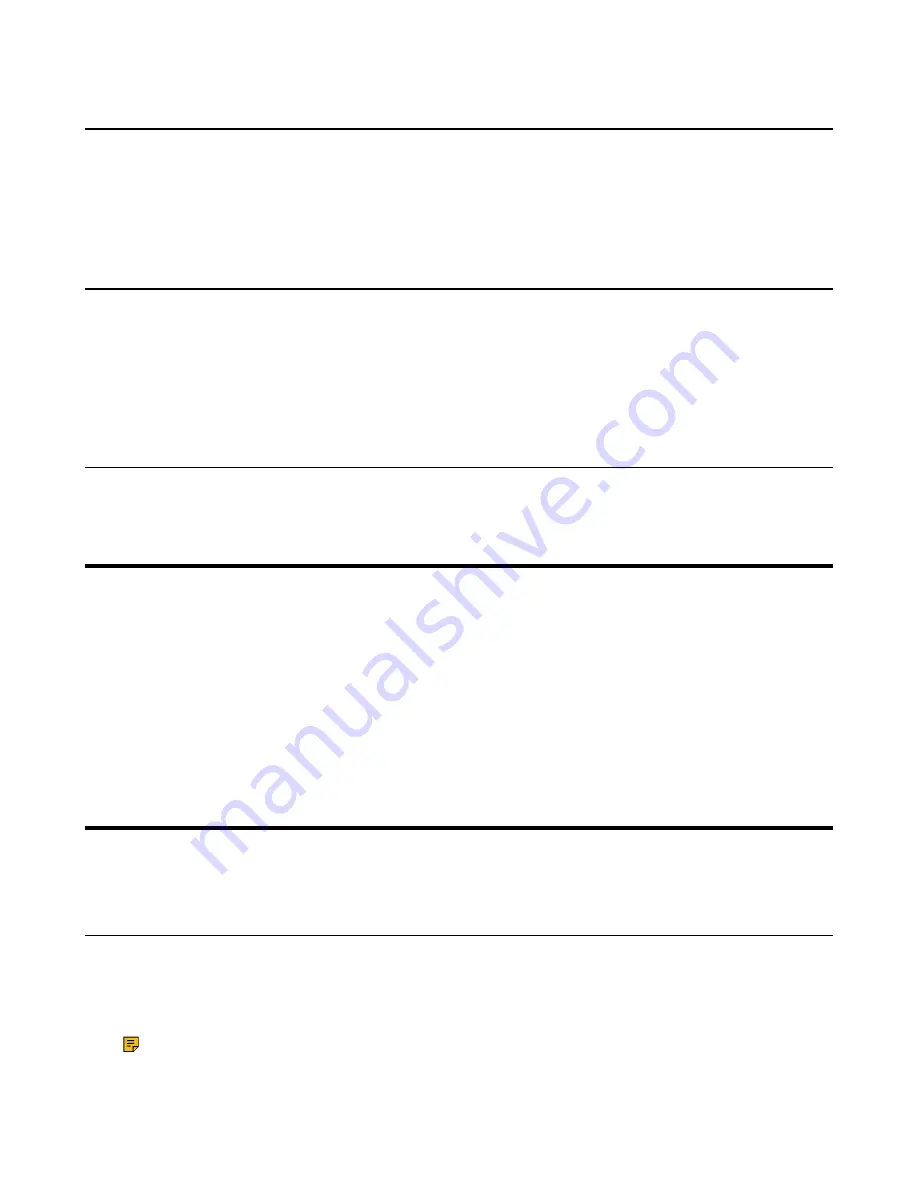
| Initiating Meet Now Conferences |
25
Powering off the System
1.
Long press the
Hang up
key for 3s.
The option pops up on the display.
2.
Select
Shut down
.
The system shuts down immediately, and the LED on the system goes out.
Putting the System to Sleep
You can put the system to sleep immediately if you do not use it temporarily.
1.
Long press the
Hang up
key for 3s.
The option pops up on the display.
2.
Select
Sleep
.
The system goes to sleep immediately, and the LED on the system or the camera glows red.
Waking up the System
On your remote control, press any button.
Initiating Meet Now Conferences
When you register a YMS account, you can initiate a Meet Now conference at any time, without any
reservation. Contact your administrator to check whether the Meet Now conference is enabled for your
account.
Select
Meeting Now
>
Meeting Now
.
When the Meet Now conference has started, you can invite other participants to join the conference, or
participants can join the conference by dialing the conference number you shared.
Related tasks
Joining Conferences
This chapter introduces how to join YMS conferences.
Joining Scheduled Conferences
After registering a YMS account on VCS devices, the conference you reserve on the server will be pushed
to the VCS device synchronously. You can join the scheduled conference in advance.
• If you are invited to a YMS conference, you can see the conference schedule on the idle screen and join
the conference 30 minutes before the conference begins.
Note:
If multiple devices (with the same YMS account registered in) join the same conference,
the former joined device will exit the conference automatically once another device joins. The
conference only allows one of them to join the conference.






























