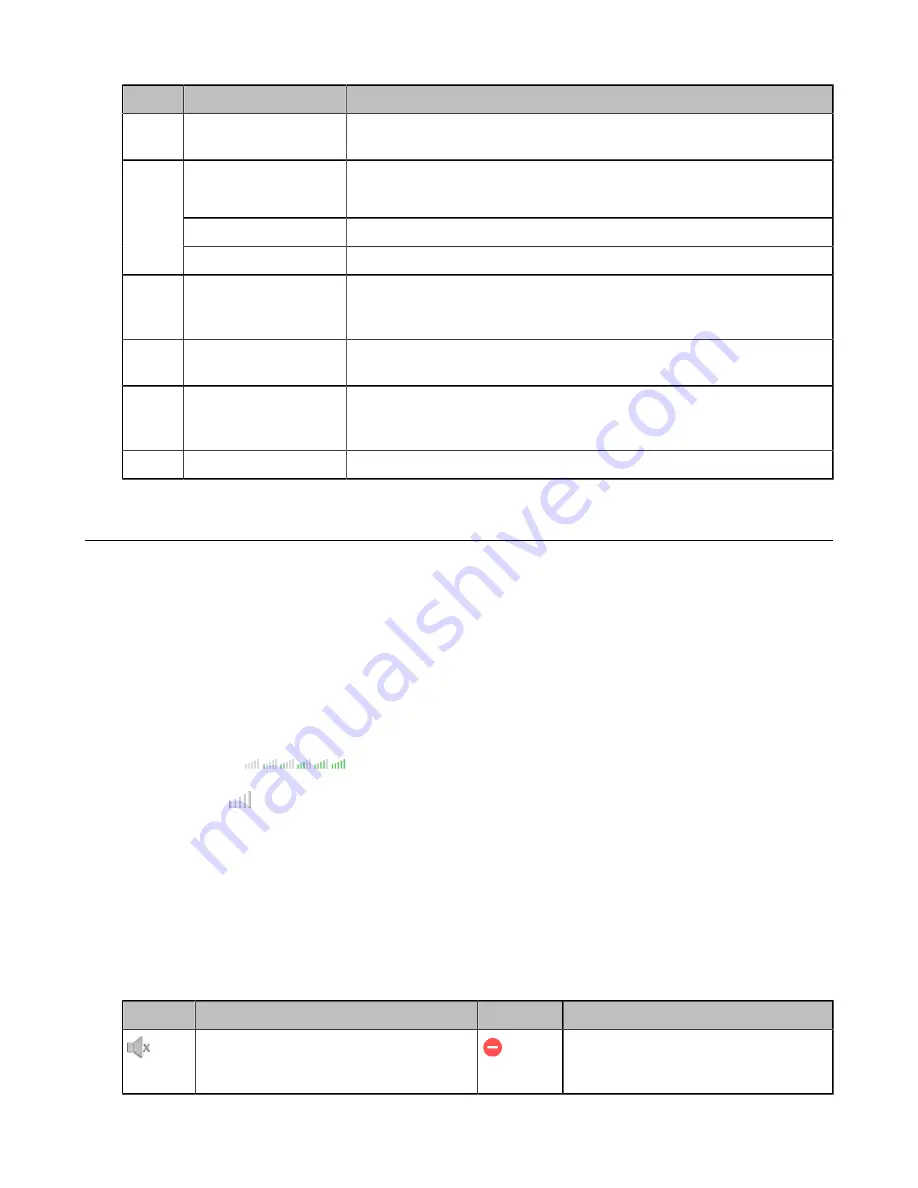
| Getting Started |
8
NO.
Item
Description
7
Keypad Keys
Allow you to enter numbers, letters, and special characters. If a menu item has
an index number, you can use the keypad keys to select the item.
Navigation Keys
• Scroll through information or options displayed on the screen.
• Access History and Directory respectively.
OK Key
Confirms actions or answers incoming calls.
8
Cancel Key
Cancels actions or rejects incoming calls.
9
Soft Keys Hookswitch
Connects or disconnects the phone from the phone line. The hookswitch is
automatically activated when a user lifts the handset from the cradle to get a
dial tone.
10
Soft Keys
Access the function displayed on the screen above the soft keys. The soft keys
change depending on what you are doing at the time.
11
Reversible Tab
Secures the handset in the handset cradle when the phone is mounted
vertically. For more information on how to adjust the reversible tab, refer to
Yealink Wall Mount Quick Installation Guide for Yealink IP Phones
12
Speaker
Provides ringer and speakerphone audio output.
Screen and Icons
The user screens and icon indicators can help you navigate and understand the important information on the phone's
status.
Idle Screen
The idle screen is made up of the signal strength, battery status, status bar, handset name, and soft keys. The time &
date is displayed in the middle of the screen.
DD Phone
:
•
Signal Strength:
Weak to strong:
No reception:
•
Status Bar
: Displays the feature status icons. The status icons are displayed when features are activated.
•
Handset Name
: Displays the registered handset name.
•
Soft Keys
: The soft key labels on the screen directly above the soft keys show the functions available at that
particular moment.
Icons on the Idle Screen
By viewing the icons on the idle screen, you can easily get the current phone status, such as message status.
DD Phone
:
Icons
Description
Icons
Description
The ringer volume is 0 and the phone is
in the silent mode.
The phone has enabled the Do Not Disturb
(DND) feature.









































