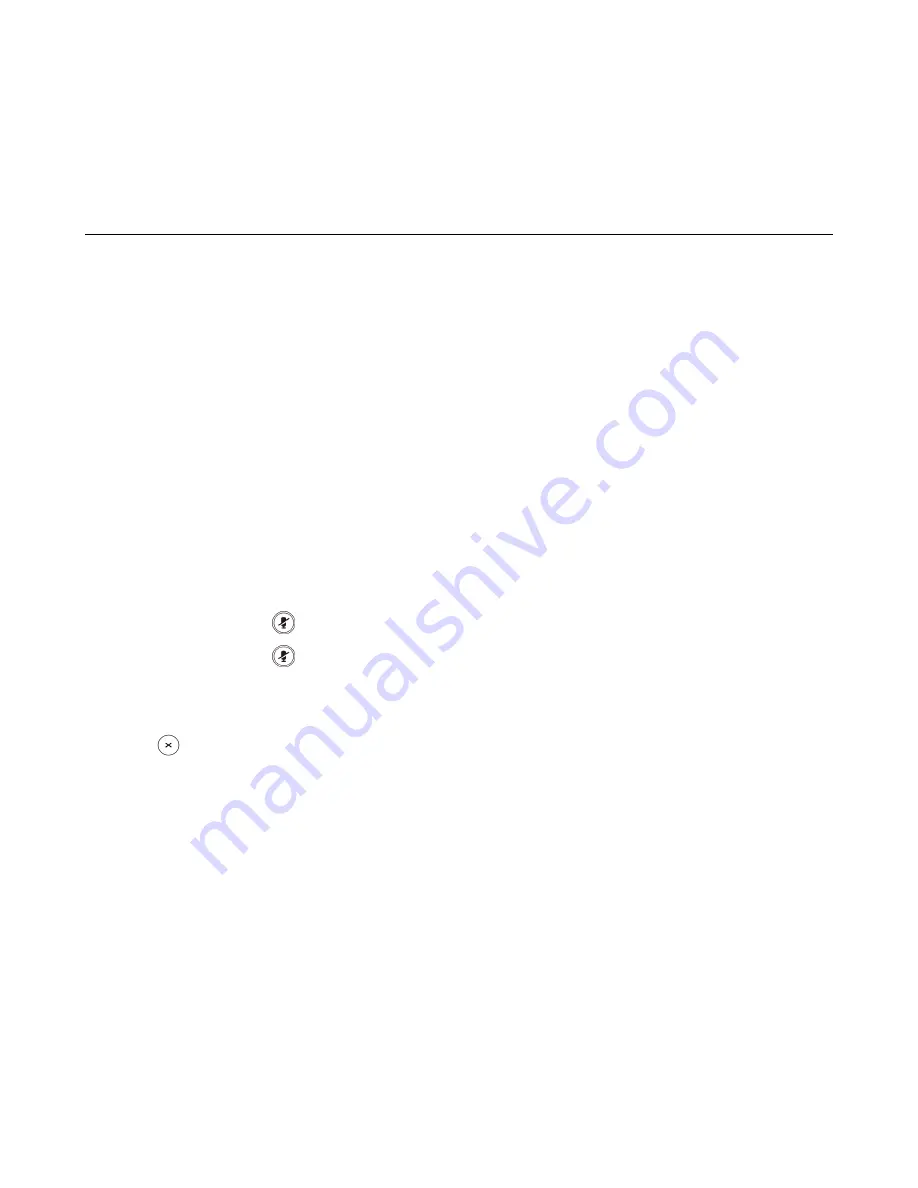
| Call Features |
17
3.
4.
Do one of the following:
• When you hear the ringback tone, press the
Transfer
soft key to finish a semi-attended transfer.
• After the contact answers the call, press the
Transfer
soft key to finish an attended transfer.
Conference Calls
During the conference, follow these tips:
• Mute your microphone when you are not speaking, especially in noisy environments.
• Avoid tapping or rustling papers near the microphone.
• Speak in your normal voice without shouting.
Local Conference
Setting Up a Local Conference Call
You can set up a local conference call with up to two contacts.
1.
Place a call to the first party.
2.
When the first party answers the call, select
Conference
.
The active call is placed on hold.
3.
Dial the second party’s number.
4.
When the second party answers the call, select
Conference
to invite two parties to join the conference.
Muting/Unmuting a Conference Call
When you mute the local microphone during a conference call, other participants can hear each other except you.
1.
Press the MUTE key
to mute the conference.
2.
Press the MUTE key
again to unmute the conference.
Ending a Conference Call
You can end the current conference call at any time.
Press
or
End Call
.
Network Conference
If your system administrator has set a network conference feature on your phone, you can initiate a conference with
two or more contacts.
Setting Up a Network Conference
You can set up a network conference with two or more contacts.
1.
Place a call to the first party.
2.
Select
Conference
.
The active call is placed on hold.
3.
Dial the second party’s number.
4.
When the second party answers the call, select
Conference
to add the second party to the conference.
5.
Select
Conference
to place a new call.
The conference call is placed on hold.
6.
Enter the number of the new party, and then press the OK key.
7.
When the new party answers the call, select
Conf
to add the new party to the conference.






























