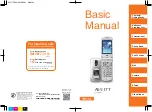SOFTKEYS AND SOFTKEY LABELS
SOFTKEY LABELS:
appear on the display to indicate features that can be activated by pressing the keys directly be-
low.
SOFTKEYS:
Appear below the Softkey labels on display and access features displayed on the label above them.
These features change based on the current state of the phone. IE: ringing, on an active call, idle, etc.
IDLE STATE:
The following Softkeys appear when your phone is idle:
+
History: Displays a list of all calls; Missed, Placed and Received.
+
Directory: Displays available directories in the system.
+
Menu:
Displays a list of features and settings that you can customize.
RINGING STATE:
The following Softkeys appear when your phone is ringing.
+
Answer:
Answers ringing call.
+
Silence:
Quiets ringer. Call will continue to flash until answered or it goes to Voicemail.
+
Reject:
Sends the caller directly to voicemail.
PLACING A CALL:
The following Softkeys appear when you are placing a call.
+
Send:
Places a call to the entered number.
+
123: Toggles between numbers, uppercase and lowercase letters.
+
Delete:
Deletes entered characters.
+
Cancel:
Cancels the call in progress (disconnects).
CONNECTED TO A CALL:
The following Softkeys appear when you are connected to a call.
+
Transfer:
Puts current call on hold and presents dial tone so you can transfer the call to another extension.
+
Hold:
Places a call on an exclusive hold to your phone.
+
Conference: Puts your current call on hold and presents dial tone to add another party to a conference.
+
End Call: Disconnects the call in progress.
MUTE TOUCH KEY LED INDICATORS
The Mute touch key LED indicates the call and phone status.
LED Status
Description
Solid Red
The phone is initializing or the phone is muted.
Flashing Red The phone is ringing.
Sold Green
The phone is placing a call.
There is an active call on the phone.
Flashing Green The call is place on hold or is held.
Need support? Connect with us at
or
Dial
4357 (HELP)
or
315-671-6262
to speak to a Northland Training Representative