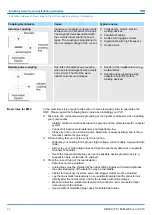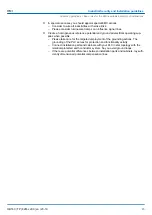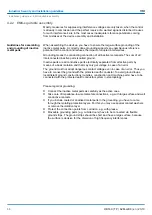4.
Enter the IP address of the Touch Panel at VNC server. Click on [OK] and enter the
password vipatp. You can change the password over the configuration file, for this
execute vncconfig.exe. Now a VNC connection is established and the screen con-
tent of the Touch Panel is monitored within a window.
Closing the VNC window terminates the VNC connection, the server keeps running.
3.3.2.5
Web server
The Touch Panel has an integrated web server that allows depending on the access the
administration of the Touch Panel res. of websites in the Touch Panel. The administrative
access to the http server happens via Ethernet from the PC by setting the IP address of
the Touch Panel with attached "Admin" type.
Using the websites you may e.g. publish online documentations for a connected PC or go
online with applications on the PC.
As web admin you have access to all functions that are required for uploading and admin-
istrating of websites on the Touch Panel. Additionally you may set the access rights for
user and create user groups. More detailed information about creating and administrating
of websites on the Touch Panel are available in the online documentation of the web
servers.
The login as web admin requires the following steps:
1.
Start the web browser at your PC and enter the following into the address bar:
IP
address/webadmin
2.
Enter the following into the authentification:
n
User name:
wince
n
Password:
vipatp
3.3.3 Communication via ActiveSync
ActiveSync is a communication platform developed by Microsoft especially for mobile
computers to synchronize data between a mobile device and a PC via USB. Many devel-
oper tools res. SCADA project-engineering tools use ActiveSync for the data transfer.
Before you can access the Touch Panel from the PC via ActiveSync you have to install it
on the PC. ActiveSync is freeware and can be downloaded from
www.microsoft.de
.
Please note that this type of transfer is only supported by Windows
Ò
XP.
1.
Download the ActiveSync from the Microsoft website and start the file MSA-
SYNC.EXE.
2.
Start the installation with [Next].
3.
Choose an installation directory and click on [Next].
ð
ActiveSync is installed.
Web admin
Overview
Installation
HMI
Deployment Touch Panel
Connection to a PLC system > Communication via ActiveSync
HB160 | TP | 62M-JJK0 | en | 23-10
31