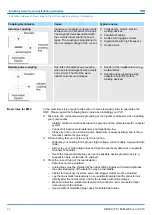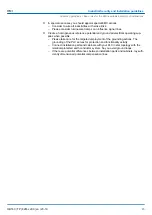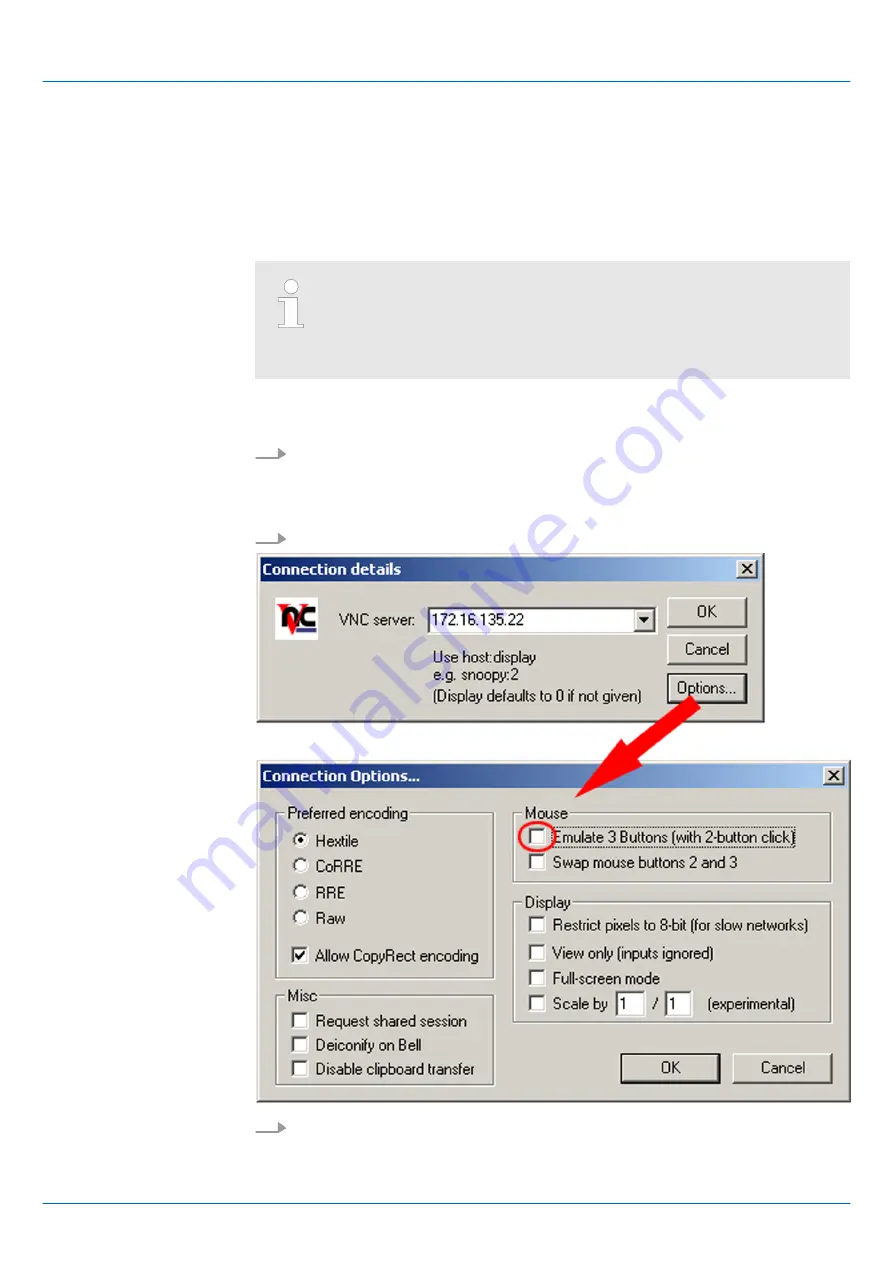
3.3.2.4
VNC server
The Touch Panel has an integrated VNC server (virtual network control) that allows the
total control of the Touch Panel with a PC via network. For this, a window displays the
current Touch Panel content for remote control. Operation is performed via PC keyboard
and mouse. Condition for the VNC communication is, that the VNC server is started on
the Touch Panel and a VNC client on the PC. You can download a VNC client as free-
ware from internet.
Because you can deactivate all safety attitudes with the VNC server, you
should use these exclusively for start-up! For this reason the VNC server
is on delivery deactivated.
Due to software reasons Yaskawa does not support the VNC server func-
tion!
The VNC connection establishment has the following approach:
1.
Start the VNC server via
‘Start
è
Programs
è
Tools
è
winvnc’
or activate the
VNC server in the
Startup-Manager
under "Autostart".
ð
To show the server has been started, the symbol
Efon vnc
appears in the task
bar.
2.
Now start the VNC client vncviewer.exe on your PC.
3.
Click on [Options] and deactivate the field "Emulate 3 Buttons..." like shown at
Mouse.
Establishing a VNC con-
nection
HMI
Deployment Touch Panel
Connection to a PLC system > Integrated server
HB160 | TP | 62M-JJK0 | en | 23-10
30