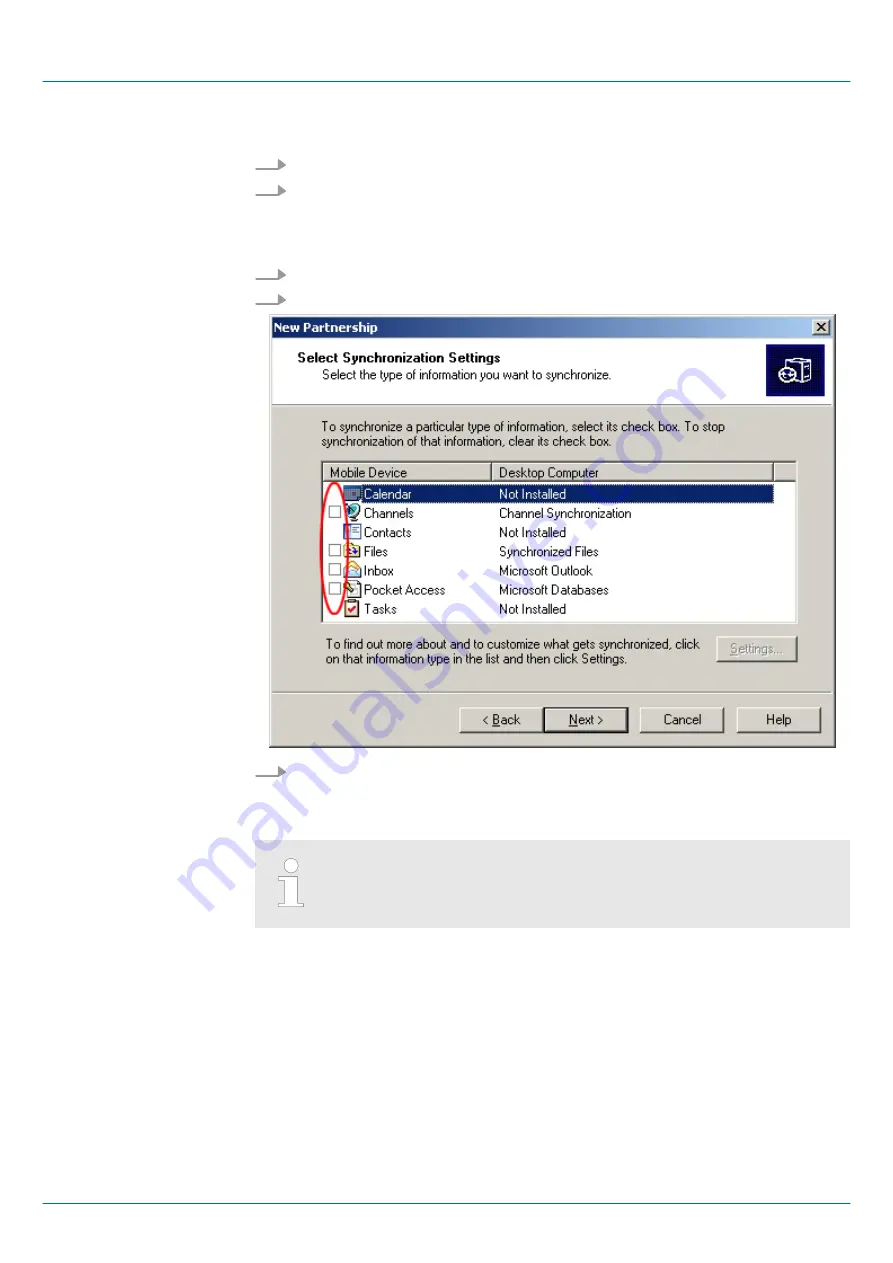
After the installation the dialog window "establish connection" is opened.
1.
Start the search run with [Next].
2.
Connect your Touch Panel via the "Device"-USB-B jack to your PC and turn on the
Touch Panel.
ð
The USB device (Touch Panel) is recognized and the dialog window "new part-
nership" opens.
3.
Choose "yes" for fixing a partnership and push [Next].
4.
In the opening window de-activate all synchronization settings and click on [Next].
5.
[Finish] establishes the partnership.
Now you can access the Touch Panel with ActiveSync via USB.
To keep the settings also after power on, you have to store them to the
registry with ‘START
è
Programs
è
KuK_Tools
è
KuK Tools’ [Store].
Install USB communica-
tion
HMI
Deployment Touch Panel
Connection to a PLC system > Communication via ActiveSync
HB160 | TP | 62G-FJK0 | en | 22-10
32






























